REPEATING THE SAME IMAGE ON ONE SHEET (REPEAT LAYOUT)
Overview
This function copies multiple same original images on one sheet.
There are three ways; "Auto""Fixed Repeat" and "Photo Repeat".
There are three ways; "Auto""Fixed Repeat" and "Photo Repeat".
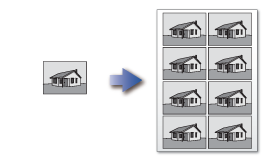
Auto
The maximum repeat count to copy images on a sheet is calculated automatically according to the original size, paper size, and copy ratio.Fixed Repeat
When you select a repeat count, original size, and paper size to copy images on a sheet, the copy ratio is calculated automatically and the original is copied.Photo Repeat
This function repeatedly copies on 8-1/2" × 11" (A4) or 11" × 17" (A3) papers without changing the copy ratio of the photo size original. You can select any of the following five types of original size:- Original sizes up to 3" × 5"(130 mm × 90 mm)
- Original sizes up to 2-1/2" × 4"(70 mm × 100 mm)
- Original sizes up to 2-1/8" × 3-5/8"(57 mm × 100 mm)
- Original sizes up to 5" × 7"(100 mm × 150 mm)
- Original sizes up to 2-1/2" × 2-1/2"(65 mm × 70 mm)

- Repeat Layout must be specified before scanning the original.
- Always place an original on the document glass for photo repeating.
 This function cannot be combined with mixed size originals or 2-sided copying mode (it can be combined with [2-Sided->1-Sided]).
This function cannot be combined with mixed size originals or 2-sided copying mode (it can be combined with [2-Sided->1-Sided]).Operation
Auto
Repeat count is calculated automatically for copying.

Tap the [Others] key, and tap the [Repeat Layout] key

Tap the [Auto] key


Check the repeat faces that have been calculated automatically
If necessary, tap the [Original], [Paper Select], or [Copy Ratio] key, and configure the setting again.
Specify the repeat partition line
After the settings are completed, tap and the [Back] key in sequence.
and the [Back] key in sequence.
To cancel the auto setting:
Tap the [Off] key.
Place an original, and tap the [Preview] key
Place the original in the automatic document feeder or on the document glass.
Check the preview image in the preview screen

To cancel all settings:
Tap the [CA] key.
Tap the [Start] key to start copying

To make two or more sets of copies:
Tap the copies display key to specify the number of copies.

Fixed Repeat
Specify the repeat count for copying.

Tap the [Others] key, and tap the [Repeat Layout] key

Tap the [Fixed Repeat] key
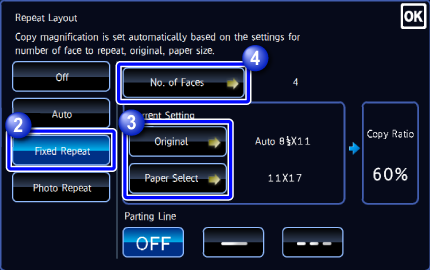

Tap the [Original] and [Paper Select] keys to select an original size and a paper size, respectively

Tap the [No. of Faces] key to set a repeat count
After the settings are completed, tap . The automatic calculation result is shown as the copy ratio.
. The automatic calculation result is shown as the copy ratio. If the calculated copy ratio exceeds the range from 25% to 400%, an error occurs.
If the calculated copy ratio exceeds the range from 25% to 400%, an error occurs.
Specify the repeat partition line
After the settings are completed, tap and the [Back] key in sequence.
and the [Back] key in sequence.
To cancel the fixed repeat setting:
Tap the [Off] key.
Place an original, and tap the [Preview] key
Place the original in the automatic document feeder or on the document glass.

Check the preview image in the preview screen

To cancel all settings:
Tap the [CA] key.

Tap the [Start] key to start copying

To make two or more sets of copies:
Tap the copies display key to specify the number of copies.

Photo Repeat
Repeat a photo size original in actual size.

Tap the [Others] key, and tap the [Repeat Layout] key

Tap the [Photo Repeat] key


Tap the [Original] key and select an original size
Place the original to meet the orientation displayed in "How To Set".
After the settings are completed, tap .
.

Tap the [Paper Select] key and select a paper size
After the settings are completed, tap and the [Back] key in sequence.
and the [Back] key in sequence. If you tapped [Up to 57x100 mm(Card) 2 1/8 × 2 5/8"] in the [Original] screen, only the A4 original size can be selected.
If you tapped [Up to 57x100 mm(Card) 2 1/8 × 2 5/8"] in the [Original] screen, only the A4 original size can be selected.
To cancel the photo repeat setting:
Tap the [Off] key.
Place the original on the document glass, and tap the [Preview] key
You can check the original direction by reading the "Orientation" in the Original screen.
Check the preview image in the preview screen

To cancel all settings:
Tap the [CA] key.
Tap the [Start] key to start copying

To make two or more sets of copies:
Tap the copies display key to specify the number of copies.
