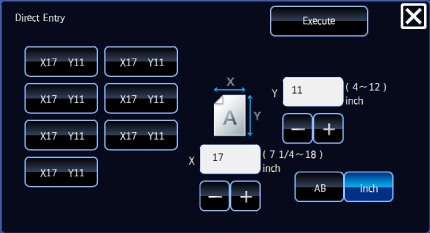SETTING THE BYPASS TRAY
When you select the bypass tray, specify the paper type and size based on the paper loaded into the bypass tray.
 This function is only available when the bypass tray is installed.
This function is only available when the bypass tray is installed.Operation

Tap the [Paper Select] key, and tap the bypass tray key
 You can also call the [Paper Area] screen by tapping the machine image in the initial screen.
You can also call the [Paper Area] screen by tapping the machine image in the initial screen.
Tap the [Type and Size] key, and tap the key that corresponds to the type of paper loaded

Tap the [Size] tab, and tap the key that corresponds to the size of paper loaded
After the settings are completed, tap .
.
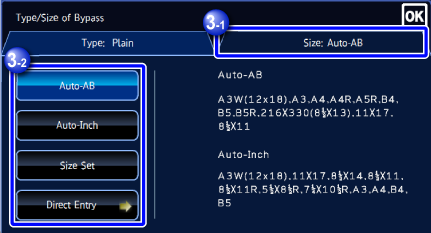
-
[Auto-AB] key
Automatically detects the appropriate AB paper size when loading paper such as A4 or B5.
[Auto-Inch] key
Automatically detects the appropriate inch paper size when loading paper such as 8-1/2" × 11".[Size Set] key
Tap this key to manually specify the paper size that is not detected automatically.
[Direct Entry] key
Tap this key to enter a numeric value for the size of the loaded paper.

To directly enter the paper size
When specifying the paper unit in inches, tap the [inch] key. When specifying the paper unit in millimeters, tap the [AB] key. Tap the key, and enter the paper size. Then, tap the [Execute] key.
key, and enter the paper size. Then, tap the [Execute] key.