DOCUMENT GLASS
Overview
This section describes the steps to set the original on the document glass.
 When scanning a thick book or other thick original, push up the back of the automatic document feeder and then place the original.
When scanning a thick book or other thick original, push up the back of the automatic document feeder and then place the original.When closing, open the automatic document feeder all the way and then close it.
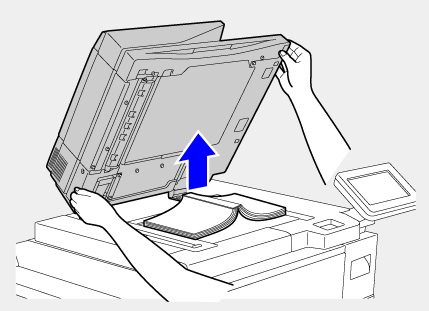

- Close the automatic document feeder slowly. Abruptly closing the automatic document feeder may damage it.
- Exercise care that your fingers are not pinched when closing the automatic document feeder.
Maximum original size allowed
| Standard sizes |
|
|
|---|---|---|
| Non-standard size |
|
When the original is a non-standard size, see the appropriate explanation below for the mode you are using.
- Copy: "DIRECTLY ENTERING THE CUSTOM SIZE"
- IMAGE SEND: "SPECIFYING THE ORIGINAL SCAN SIZE USING NUMERIC VALUES"
Operation

Open the automatic document feeder
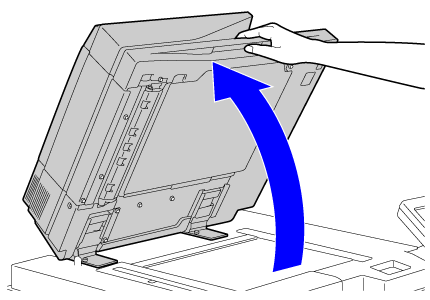

Place the original
Place the original with the scan side facing down.
Align the top left corner of the original with back left (at the tip of the mark ) of the document glass.
) of the document glass.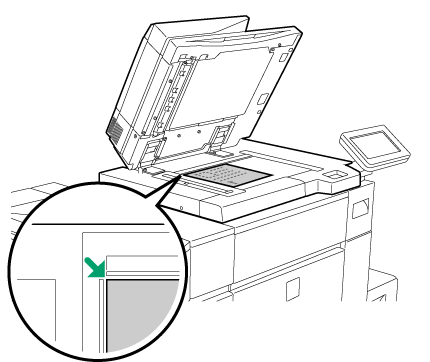
 When placing a non-standard size original on the document glass, the size can be detected easily by placing a blank sheet of 8-1/2" × 11" (A4), 5-1/2" × 8-1/2" (B5), or other standard size paper on top of the original.
When placing a non-standard size original on the document glass, the size can be detected easily by placing a blank sheet of 8-1/2" × 11" (A4), 5-1/2" × 8-1/2" (B5), or other standard size paper on top of the original.
Close the automatic document feeder
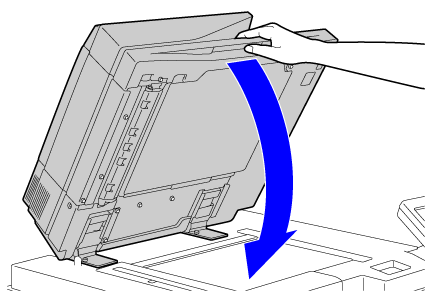
 If the automatic document feeder is left open while copying, parts outside of the original will be copied in black, causing excessive use of toner.
If the automatic document feeder is left open while copying, parts outside of the original will be copied in black, causing excessive use of toner.