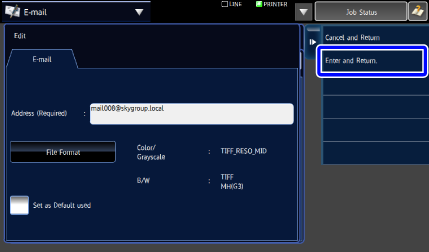EDITING / DELETING ADDRESSES IN ADDRESS BOOK
Overview
You can edit or delete "Contacts" or "Group" information stored in the address book as well as addresses listed under "Contacts" and "Group".
Operation
Editing/deleting contacts and groups

From the address book screen, tap the [Register/Edit Address] key on the action panel or the [Address Control] key in the home screen

Select the "Contacts" or "Group" item you wish to edit, and tap the [Edit] key on the action panel
To delete a "Contacts" or "Group" item, tap the [Delete] key on the action panel.

- When editing, you can only select one "Contacts" or "Group" item at a time.
- When deleting, you can select more than one "Contacts" or "Group" item at a time.
- If you have logged in as the administrator, you can delete all addresses stored in the address book by using the [Delete All] key that appears on the action panel.

Editing "Contacts" or "Group"
- You can change basic information such as names and categories and you can also add addresses.
- STORING ADDRESSES THROUGH DIRECT ENTRY
- STORING ADDRESSES THROUGH GLOBAL ADDRESS SEARCH
- STORING ADDRESSES FROM IMAGE SEND LOGS
- STORING GROUPS
- You can change the publicity scope.

 The address type cannot be changed.
The address type cannot be changed.- You can change basic information such as names and categories and you can also add addresses.
Editing/deleting addresses

From the address book screen, tap the [Register/Edit Address] key on the action panel or the [Address Control] key in the home screen

Select a "Contacts" or "Group" item, and tap the [Edit] key on the action panel
Only one contact or group can be selected. If more than one item is selected, the [Edit] key does not appear.

Tap the [Registered Address Review] key on the action panel
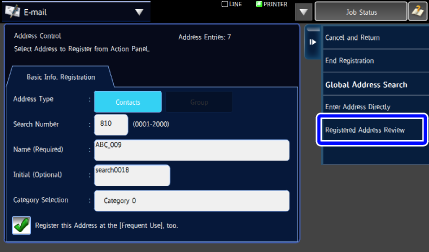

Select an address from the list of registered addresses and tap the [Edit] key on the action panel
To delete an address, tap the [Delete] key on the action panel.- When editing, you can only select one address at a time.
- When deleting, you can select more than one address at a time.
- To check address information, tap the [Confirm Registered Information] key.
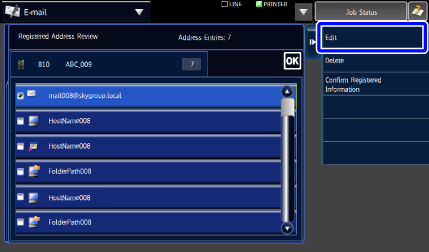
 You cannot edit or delete an address for a job in a job queue.
You cannot edit or delete an address for a job in a job queue.
Edit the address
After editing, tap the [Enter and Return.] key on the action panel.