RETRIEVING STORED IMAGE SEND SETTINGS (CALL PROGRAM)
Overview
This function collectively stores various settings as one program. The stored program can be retrieved using an easy operation.
For example, suppose 8-1/2" × 11" (A4) size documents are scanned into a file and sent to each branch office once a month.
- Send the same documents to each branch office.
- Transmit each page of a bound document is successively.
- Smudges on the edges of the documents are erased before transmission
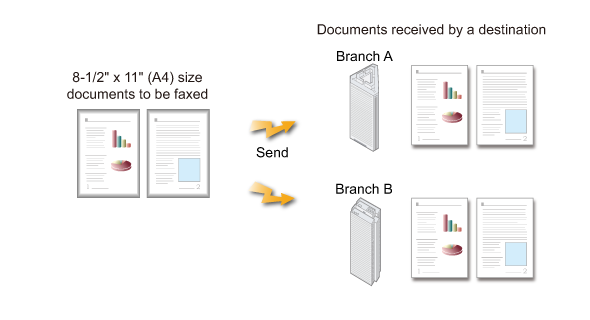
| When a job program is not stored | When a job program is stored |
|---|---|
| Enter the address of each branch office. Select Dual Page Scan. Specify Erase. Tap the [Start] key. Scan and send the original. |
Tap the key of a stored program. Tap the [Start] key. Scan and send the original. |
| This method requires multiple settings and takes time. Also, it may cause a setting error. |
This method requires no multiple settings and takes no time. |

- The settings stored in a program will be retained even after the program is used for transmission. The same settings can be used repeatedly for transmission.
- The following contents cannot be stored in programs:
- Tapping the Custom Size, Card Shot, page move and unspecified erase during preview, Send Settings, and Own Name Select
- Up to 48 programs can be stored.
- Up to 500 destinations can be stored in one program.

To store a program:
Tap the [Program Registration] key that appears on the action panel when you operate any mode screen.Operation

Place the original
According to the function stored in the program, place the original in the automatic document feeder, or on the document glass.
Tap the [Call Program] key on the action panel

Tap the key of the program you want to retrieve
The stored settings of the program are applied.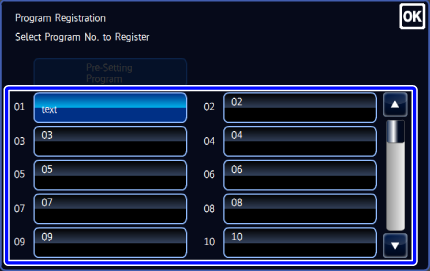

Configure additional settings as required
 Additional setting may not be allowed depending on the called program.
Additional setting may not be allowed depending on the called program.
Tap the [Start] key to start scanning of the original
If you inserted the original pages in the document feeder tray, all pages are scanned.
When you place the original on the document glass, scan each page one at a time.
After you have scanned the last original, tap the [Read-End] key.
A beep will sound to indicate that scanning and transmission have ended. Tap the [Preview] key to preview the output image before sending it. After you have scanned an original by tapping the [Preview] key, tap the [Additional Scan] key to scan the next original. Tap the [Start] key to start sending an image.
Tap the [Preview] key to preview the output image before sending it. After you have scanned an original by tapping the [Preview] key, tap the [Additional Scan] key to scan the next original. Tap the [Start] key to start sending an image.