SPECIFYING A DESTINATION FROM THE ADDRESS BOOK
Overview
A destination e-mail address is retrieved by simply tapping the one-touch key of that destination on the address book screen. This is referred to as one-touch dialing.
It is also possible to store multiple e-mail address in a one-touch key, allowing you to retrieve all the numbers by simply tapping the key.
An icon indicating the mode appears together with the name of the destination in each one-touch key. The icons are as follows:
It is also possible to store multiple e-mail address in a one-touch key, allowing you to retrieve all the numbers by simply tapping the key.
An icon indicating the mode appears together with the name of the destination in each one-touch key. The icons are as follows:
| Scan to E-mail | |
| Scan to FTP | |
| Scan to Network Folder | |
| Group key with multiple destinations |

- For information on the address book, see "ADDRESS BOOK".
- For the procedure for storing an address in the address book, see "STORING ADDRESSES THROUGH DIRECT ENTRY", "STORING ADDRESSES THROUGH GLOBAL ADDRESS SEARCH", "STORING ADDRESSES FROM DAX OR IMAGE SEND LOGS" or "STORING GROUPS".
Operation

Tap the [Address Book] key
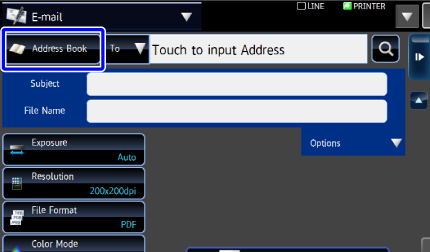

Tap the one-touch key of the destination
- The destinations displayed in the list can be narrowed down by category, job type, index, and keyword.
- Tapping [Switch Display] allows you to change the order of destinations displayed in the list.
- When adding a destination, tap another one-touch key.
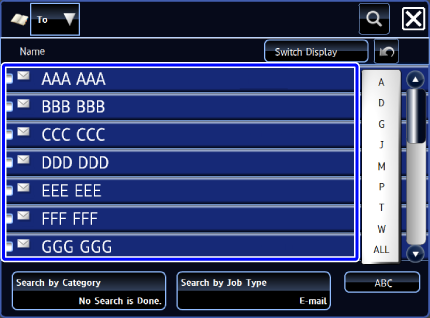

- By default, the destination list which is narrowed by the current job is displayed.
- When the one-touch key is tapped and the [Display Details] key is tapped on the action panel, the detailed information is displayed.

If you select an incorrect destination:
Tap the one-touch key again to release the selection.