MAKING COPIES IN PAMPHLET FORMAT (PAMPHLET COPY)
Overview
Copies made by "Pamphlet Copy" can be folded at the center to create a booklet.
Scan the originals in order from the first page to the last page. The order of copying will be automatically adjusted by the machine. Four original pages will be copied onto each sheet of paper. Blank pages will be automatically produced at the end of pamphlet copies if the number of original pages is not a multiple of four.
This function is convenient for arranging copies into an attractive booklet or pamphlet.
Scan the originals in order from the first page to the last page. The order of copying will be automatically adjusted by the machine. Four original pages will be copied onto each sheet of paper. Blank pages will be automatically produced at the end of pamphlet copies if the number of original pages is not a multiple of four.
This function is convenient for arranging copies into an attractive booklet or pamphlet.
Pamphlet copy using 8 original pages
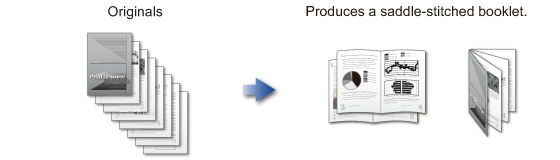
Binding edge
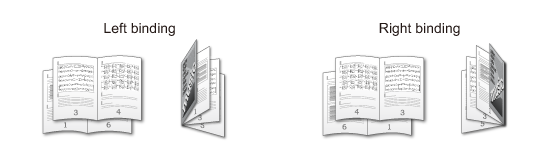


If [Automatic Saddle Stitch] is ON, copies are automatically stapled when pamphlet copy is enabled. If [Automatic Saddle Stitch] is OFF, pamphlet copies are made without stapling.
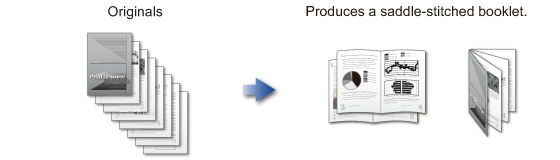
Binding edge
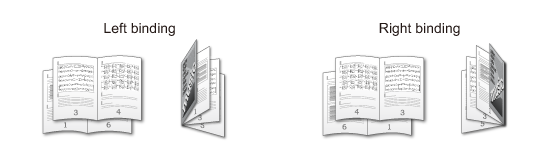

- To make pamphlet copies of a book or other bound original, use the book copy function.
- When Pamphlet Copy is selected, 2-sided copying mode is automatically selected. When settings are selected that prevent 2-sided copying, the pamphlet copy function cannot be used.
- When a saddle finisher is installed, you can set the Saddle Stitch (Staple each set of copies at two positions in the center of paper).

To staple copies automatically when pamphlet copy is enabled:
In "Setting mode (administrator)", select [System Settings] → [Copy Function Settings] (Tab) → [Copy Function Settings] → [Automatic Saddle Stitch].If [Automatic Saddle Stitch] is ON, copies are automatically stapled when pamphlet copy is enabled. If [Automatic Saddle Stitch] is OFF, pamphlet copies are made without stapling.
Operation

Place an original
Place the original in the automatic document feeder or on the document glass. Use the automatic document feeder to place a 2-sided original.
Use the automatic document feeder to place a 2-sided original.
Tap the [Others] key, and tap the [Pamphlet Copy] key

Select the binding edge

To cancel the pamphlet copy setting:
Tap the [Off] key.
Tap the [1-Sided] or [2-Sided] key to meet the original
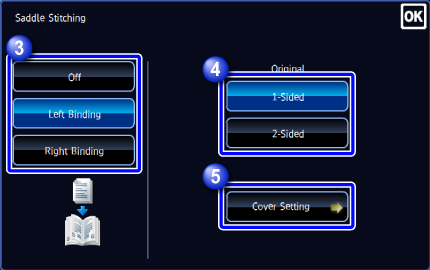

When inserting a cover, tap the [Cover Setting] key, and tap the [On] key
After the settings are completed, tap and the [Back] key in sequence.
and the [Back] key in sequence.
 To change the cover input tray:
To change the cover input tray:
Tap the [Paper Tray] key to display the tray selection screen.
Tap the cover input tray in the tray selection screen.
For more information, see "SETTING THE PAPER TRAY" and "SETTING THE BYPASS TRAY".
 If the cover will be copied on, label sheets, transparency film, tab paper, and glossy paper cannot be used.
If the cover will be copied on, label sheets, transparency film, tab paper, and glossy paper cannot be used.
Tap the [Preview] key, and check the preview image

To cancel all settings:
Tap the [CA] key.
Tap the [Start] key to start copying

To make two or more sets of copies:
Tap the copies display key to specify the number of copies.
