HOW TO DISPLAY SETTING MODE
Overview
The setting mode can be displayed from the Home Screen of the machine touch panel.
When the machine is connected to the network, access the built-in Web server of the machine using the PC’s Web browser.
From the setting mode of the machine, print the IP address of the machine and enter the address on the PC’s Web browser.
When the machine is connected to the network, access the built-in Web server of the machine using the PC’s Web browser.
From the setting mode of the machine, print the IP address of the machine and enter the address on the PC’s Web browser.
Operation
Displaying the setting mode on the machine

Tap the [Settings] key on the Home Screen
The setting mode screen appears on the touch panel.
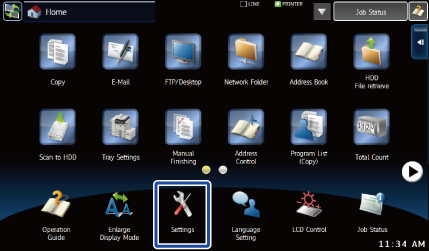

- To quit the setting mode, tap the [End] key in the upper right corner of the screen.
- For the user authentication setup, see "AUTHENTICATION BY USER NUMBER", "AUTHENTICATION BY LOGIN NAME/PASSWORD".
Displaying the setting mode using the Web browser

Tap the [Settings] key
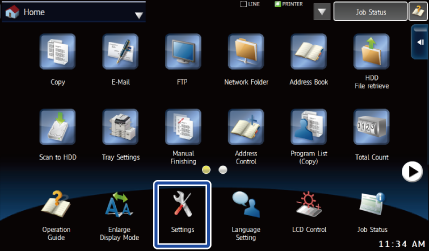

From the menu, tap [System Settings] → [List Print (User)]

Tap the [Print] key on the [All Custom Setting List]
Check the IP address on the printed list.
Start the Web browser on the PC, and enter the IP address of the machine
Start a Web browser on a PC on the same network the machine is on, and enter the IP address of the machine.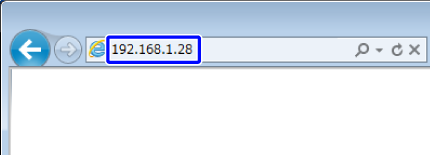 Recommended Web browsers:
Recommended Web browsers:
Internet Explorer: 6.0 or later (Windows®)
Netscape Navigator: 9 (Windows®)
Firefox: 2.0 or later (Windows®)
Safari: 1.5 or later (Macintosh)
 Depending on the machine settings, user authentication may be required to display the setting mode (Web version). For password and other information required for user authentication, contact the administrator of the machine.
Depending on the machine settings, user authentication may be required to display the setting mode (Web version). For password and other information required for user authentication, contact the administrator of the machine.