PRINTING A STORED FILE
Overview
A file stored using document filing can be retrieved and printed when needed. The settings used when the file was stored are also stored, and thus the file can be printed again using those settings. The file can also be modified before printing by changing the print settings.

- You cannot print a long-size document if you have saved it using the "Scan to HDD", "Scan to External Memory Device", "E-mail", "FTP" or "Network Folder".
- If print settings are changed when a stored file is printed, the only changed setting that can be stored is the number of prints.
- The printing speed may be somewhat slow depending on the resolution and exposure mode settings of the stored file.
Operation
Print a file using the same settings as those used to save it.
Select a file and tap the [Print Now] key.
If you wish to delete data after its printing, check the [Print and Delete the Data] box to display the .
.
If you wish to delete data after its printing, check the [Print and Delete the Data] box to display the
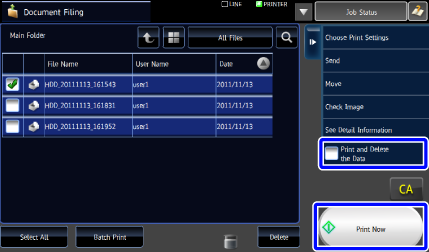
Print a file with different settings.
Select a desired file, and proceed as follows.

Tap the [Choose Print Settings] key
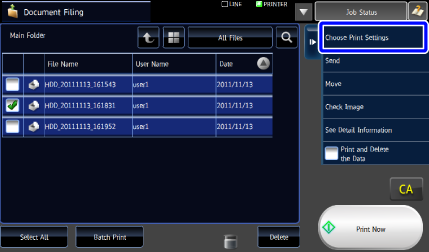

Change the print settings
Check the [Delete] box to display the , and the data will be deleted after printing.
, and the data will be deleted after printing.
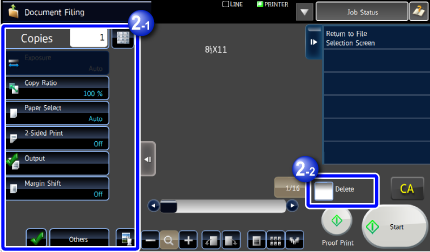

Tap the [Start] key to start printing
 Tapping the [Proof Print] key prints only one set of copies so that you can check the output. If you are satisfied with the result, tap the [Start] key to print the remaining sets of copies. If the output result is not correct, change settings and output a proof print again.
Tapping the [Proof Print] key prints only one set of copies so that you can check the output. If you are satisfied with the result, tap the [Start] key to print the remaining sets of copies. If the output result is not correct, change settings and output a proof print again.