CHANGING THE PRINT SETTINGS FOR THE TRANSACTION REPORT (TRANSACTION REPORT)
Overview
The transaction report contains a description of the transmission (date, start time, name of destination, time required, number of pages, result, etc.).

- Transaction reports are printed based on conditions set in "Setting mode"; however, you can temporarily select different conditions for a transmission.
- For a broadcast transmission, changes to the transaction report print conditions apply to all destinations.
Operation

Place the original
Place the original in the automatic document feeder or on the document glass.

Specify the destination

Tap the [Others] key, and tap the [Transaction Report] key

Tap the key of the print settings
After the settings are completed, tap and [Back] keys in sequence.
and [Back] keys in sequence.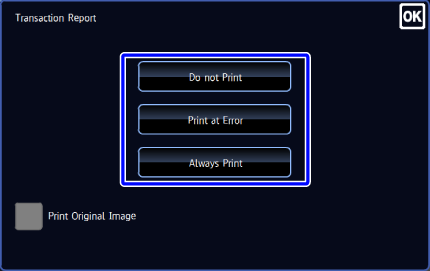

- The print conditions for a transaction report are as follows:
- "Do not Print": Do not print a transaction report.
- "Print at Error": A transaction report is printed when transmission fails.
- "Always Print": A transaction report is printed whether the transmission succeeds or fails.
- If you check the [Print Original Image] box to
 , part of transmitted original is printed on the transaction report.
, part of transmitted original is printed on the transaction report.

To cancel the transaction report setting:
Tap the [Do not Print] key.- The print conditions for a transaction report are as follows:

Tap the [Start] key to start scanning of the original
If you inserted the original pages in the document feeder tray, all pages are scanned.
When you place the original on the document glass, scan each page one at a time.
After you have scanned the last original, tap the [Read-End] key.
A beep will sound to indicate that scanning and transmission have ended. Tap the [Preview] key to preview the output image before sending it. After you have scanned an original by tapping the [Preview] key, tap the [Additional Scan] key to scan the next original. Tap the [Start] key to start sending an image.
Tap the [Preview] key to preview the output image before sending it. After you have scanned an original by tapping the [Preview] key, tap the [Additional Scan] key to scan the next original. Tap the [Start] key to start sending an image.