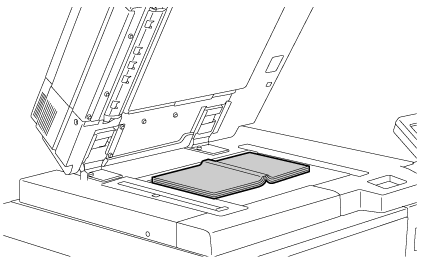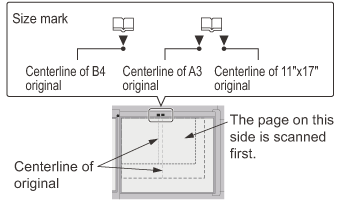SCANNING AN ORIGINAL AS TWO SEPARATE PAGES (DUAL PAGE SCAN)
Overview
The left and right sides of an original can be transmitted as two separate pages.
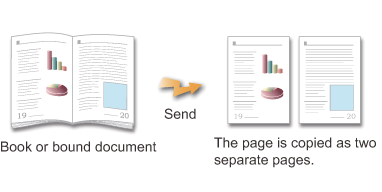
| Original scan size | Transmitted image |
|---|---|
| 11" × 17" (A3) × 1 page | 8-1/2" × 11" (A4) × 2 pages |
| 6.9" × 9.8" (B4) × 1 page | 6.9" × 9.8" (B5) × 2 page |
 Place an original on the document glass.
Place an original on the document glass.
- This function is enable when the original size is set to [Auto].
- You cannot use a combination of "Center Erase" and "Edge + Center Erase".
Operation

Placing Originals on the Document Glass

Specify the destination

Tap the [Others] key, and tap the [Dual Page Scan] key
A checkmark appears on the icon.
After the settings are completed, tap the [Back] key.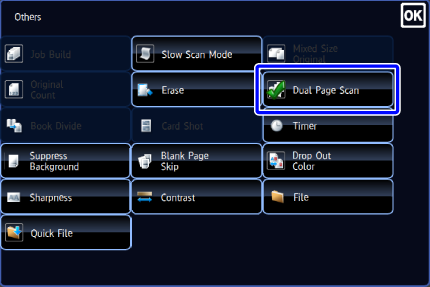

To cancel the Dual Page Scan setting:
Tap the [Dual Page Scan] key to clear the checkmark.
Tap the [Start] key to start scanning of the original
Scan the next original. After you have scanned the last original, tap the [Read-End] key.
A beep will sound to indicate that scanning and transmission have ended. Tap the [Preview] key to preview the output image before sending it. After you have scanned an original by tapping the [Preview] key, tap the [Additional Scan] key to scan the next original. Tap the [Start] key to start sending an image.
Tap the [Preview] key to preview the output image before sending it. After you have scanned an original by tapping the [Preview] key, tap the [Additional Scan] key to scan the next original. Tap the [Start] key to start sending an image.