ERASING PERIPHERAL SHADOWS ON THE IMAGE (ERASE)
Overview
When scanning thick originals or books, erase any peripheral shadows that may be produced on the image.
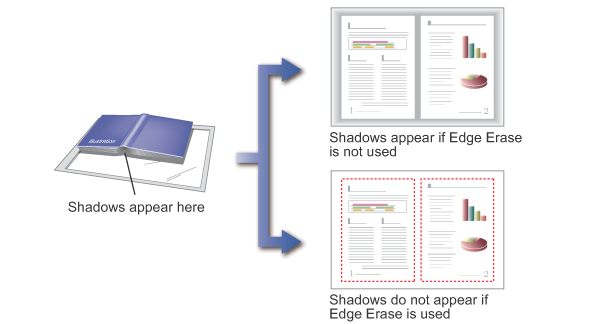
Erase modes
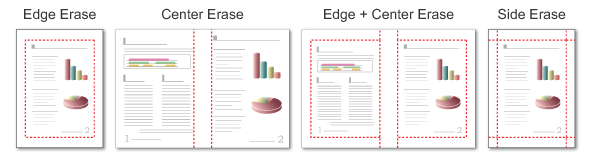
 This function erases part of the image where shadows tend to form, but does not detect shadows and erase only the shadows.
This function erases part of the image where shadows tend to form, but does not detect shadows and erase only the shadows. The erase width is synchronized with the zoom ratio setting. For example, if you reduce the size of the original to 70% of its original size after setting the erase width to 1/2" (10 mm), the erase width is set to 3/8" (7 mm).

To change the default erase width setting:
In "Setting mode (administrator)", tap [System Settings] → [Image Send Settings] → [Operation Settings] → [Default Settings] → [Erase Width Adjustment] and change the erase width setting.Operation

Place the original
Place the original in the automatic document feeder or on the document glass.
Specify the destination

Tap the [Others] key, and tap the [Erase] key

Specify an erase position
Check the box of edge you wish to delete so that is displayed.
is displayed.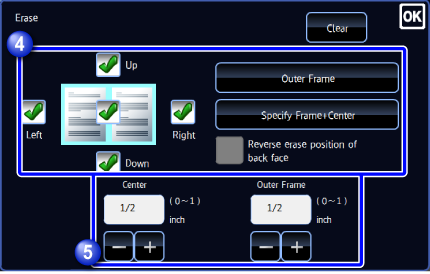
- [Outer Frame] key: Displays the Up, Down, Left, and Right checkboxes like
 .
. - [Specify Frame + Center] key: Displays all checkboxes like
 .
.
 Specify the erase edge on the reverse side when erasing edges of one to three sides to scan a 2-sided original.
Specify the erase edge on the reverse side when erasing edges of one to three sides to scan a 2-sided original.
- If the [Reverse erase position of back face] checkbox is set to
 , the edge in the position opposite to the erased edge on the front side will be erased.
, the edge in the position opposite to the erased edge on the front side will be erased. - If the [Reverse erase position of back face] box is checked and
 is displayed, the edge in the same position as on the front side will be erased.
is displayed, the edge in the same position as on the front side will be erased.
- [Outer Frame] key: Displays the Up, Down, Left, and Right checkboxes like

Specify the erase width
Tap the numeric value display indicating the erase width on the front or reverse side, and enter the area using the numeric keys.
To quickly set the area, first specify a value close to the desired value by the numeric keys, then adjust it with .After the settings are completed, tap
.After the settings are completed, tap and [Back] keys in sequence.
and [Back] keys in sequence.
To cancel the erase setting:
Tap the [Clear] key.
Tap the [Start] key to start scanning of the original
If you inserted the original pages in the document feeder tray, all pages are scanned.
When you place the original on the document glass, scan each page one at a time.
After you have scanned the last original, tap the [Read-End] key.
A beep will sound to indicate that scanning and transmission have ended. Tap the [Preview] key to preview the output image before sending it. After you have scanned an original by tapping the [Preview] key, tap the [Additional Scan] key to scan the next original. Tap the [Start] key to start sending an image.
Tap the [Preview] key to preview the output image before sending it. After you have scanned an original by tapping the [Preview] key, tap the [Additional Scan] key to scan the next original. Tap the [Start] key to start sending an image.