SPECIFYING SCAN RESOLUTION
Overview
Specify the resolution setting.
For normal text originals, 200 × 200 dpi produces an image that is sufficiently legible.
For photos and illustrations, a high resolution setting (600 × 600 dpi, etc.) will produce a sharp image.
However, a high resolution setting will result in a large file, and if the file is too large, transmission may not be possible. In this case, reduce the number of pages to scan or take other measures to decrease the file size. If the Enhanced Compression Kit (Compact PDF option) is mounted, the color data can be compressed.
When you change the number of pages per file, see "In Scan Mode". Also, when you change the send size of data, see "SPECIFYING THE SEND SIZE OF IMAGE".
For photos and illustrations, a high resolution setting (600 × 600 dpi, etc.) will produce a sharp image.
However, a high resolution setting will result in a large file, and if the file is too large, transmission may not be possible. In this case, reduce the number of pages to scan or take other measures to decrease the file size. If the Enhanced Compression Kit (Compact PDF option) is mounted, the color data can be compressed.
When you change the number of pages per file, see "In Scan Mode". Also, when you change the send size of data, see "SPECIFYING THE SEND SIZE OF IMAGE".
 When using the document glass to scan multiple original pages, you can change the resolution setting each time you change pages.
When using the document glass to scan multiple original pages, you can change the resolution setting each time you change pages.
 When using the automatic document feeder, the exposure setting cannot be changed once scanning has begun. (However, when "Job Build" is used, the exposure can be changed each time a new set of originals is inserted.)
When using the automatic document feeder, the exposure setting cannot be changed once scanning has begun. (However, when "Job Build" is used, the exposure can be changed each time a new set of originals is inserted.)Operation

Tap the [Resolution] key

Tap the key of the desired resolution
After the settings are completed, tap .
.When E-mail, FTP, or Network Folder is selected:
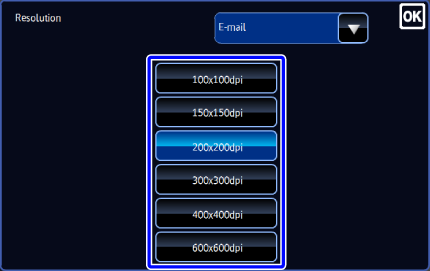 Back to top
Back to top
- If there is a mix of destinations in different modes, tap
 to switch modes to set the resolution in each mode.
to switch modes to set the resolution in each mode.
- If the [Format] of file is set to [Compact PDF] or if the Compression Ratio is set to [Bk Letter Emphasis], the resolution is set to [300x300dpi].
- If there is a mix of destinations in different modes, tap