PRINTING A SPECIFIED PAGE ON THE FRONT SIDE IN 2-SIDED PRINTING
Overview
This function arranges a 2-sided printing so that a specified page may be set to the front side.
If you specify a page (such as the chapter title page) to be printed on the front side, the page, which otherwise would be printed on the reverse side, is printed on the front side of the next page.
If you specify a page (such as the chapter title page) to be printed on the front side, the page, which otherwise would be printed on the reverse side, is printed on the front side of the next page.
If you specify "page 4" and "page "8":
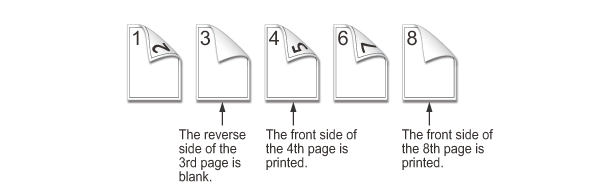

- This function is available in a Windows environment.
- Printer driver PCL6 can use this function.
Operation
 Windows
Windows
- On the [Main] tab, set "Document Style" to [2-Sided(Book)] or [2-Sided(Tablet)], and carry out the following procedure.

Click the [Special Modes] tab
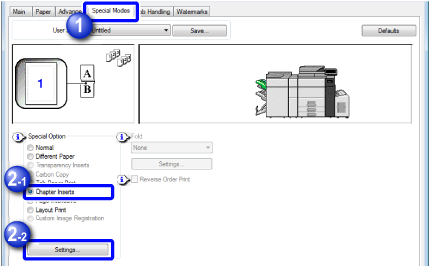

Select [Chapter Inserts] and click the [Settings] button

Enter the page to be the top page of each chapter in "Page Settings", and click the [Add] button
Your settings will appear in "Information".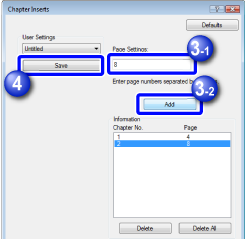

Click the [Save] button
The user setting screen appears. Enter "Setting Name", and click the [OK] button to save settings. If user settings are not saved, the Chapter Inserts function is not available.
If user settings are not saved, the Chapter Inserts function is not available.