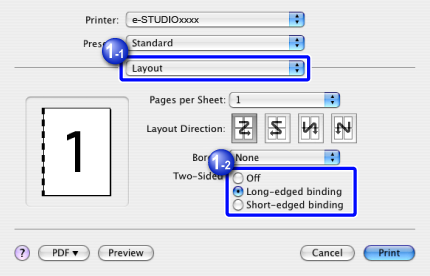2-SIDED PRINTING
Overview
This section explains how to print data on both sides of paper. This function is useful for many purposes, and is particularly convenient when you want to create a simple pamphlet. 2-sided printing also helps conserve paper.
Result of 2-sided printing
| Paper orientation | Print results | |||
|---|---|---|---|---|
| Windows | Macintosh | Windows | Macintosh | |
| Portrait | 2-Sided(Book) | Long-edged binding | 2-Sided(Tablet) | Short-edged binding |
 |
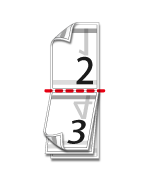 |
|||
| Landscape | ||||
| 2-Sided(Book) | Short-edged binding | 2-Sided(Tablet) | Long-edged binding | |
 |
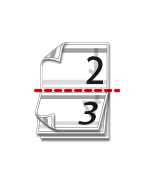 |
|||
| The pages are printed so that they can be bound at the left or right side. | The pages are printed so that they can be bound at the top. | |||
Operation
 Windows
Windows

Click the [Main] tab and select [2-Sided(Book)] or [2-Sided(Tablet)]
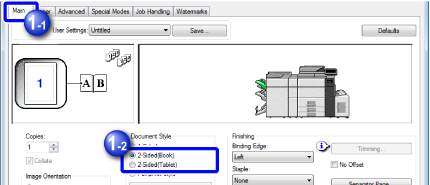
 If necessary, you can select the method of implementing 2-sided printing. Click the [Compatibility] button in the [Advanced] tab and select a desired mode from "Duplex Style".
If necessary, you can select the method of implementing 2-sided printing. Click the [Compatibility] button in the [Advanced] tab and select a desired mode from "Duplex Style".
 Macintosh
Macintosh

Select [Layout] and select [Long-edged binding] or [Short-edged binding]