SPECIFYING A PAPER POSITION (POSITION IMAGE)
Overview
This function moves the scanned original to a specified position to make a copy.
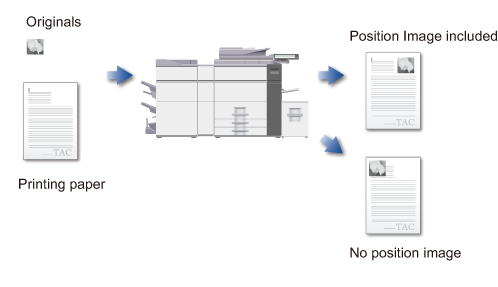
 Position Image must be specified before scanning the original.
Position Image must be specified before scanning the original.Operation

Tap the [Others] key, and tap the [Position Image] key

Specify the print start position
Tap the numeric value display field on the front or reverse side, and enter the print start position using the numeric keys.
Or tap to enter the print start position.
to enter the print start position.
After the settings are completed, tap and the [Back] key in sequence.
and the [Back] key in sequence.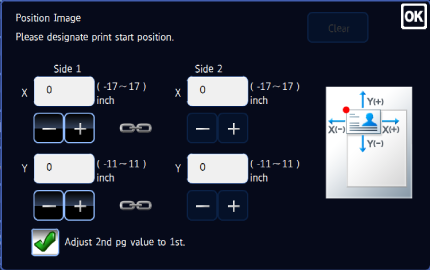 If you set the
If you set the [Adjust 2nd pg value to 1st.] checkbox to
[Adjust 2nd pg value to 1st.] checkbox to  , you can set the front side and reverse side separately.
, you can set the front side and reverse side separately.
To cancel the position image setting:
Tap the [Clear] key.
Place an original, and tap the [Preview] key
Place the original in the automatic document feeder or on the document glass.
Check the preview image in the preview screen

To cancel all settings:
Tap the [CA] key.
Tap the [Start] key to start copying

To make two or more sets of copies:
Tap the copies display key to specify the number of copies.
