COPYING A MULTI-PAGE ORIGINAL TO A SINGLE SHEET (MULTI SHOT)
Overview
This function copies a multi-page original to a single sheet of paper.
Select 2in1 to copy two original pages onto one sheet, 4in1 to copy four original pages onto one sheet, or 8in1 to copy eight original pages onto one sheet.
This function is convenient when you wish to present multiple pages in a compact format, or show a view of all pages in a document.
Select 2in1 to copy two original pages onto one sheet, 4in1 to copy four original pages onto one sheet, or 8in1 to copy eight original pages onto one sheet.
This function is convenient when you wish to present multiple pages in a compact format, or show a view of all pages in a document.
| 2in1 | 4in1 | 8in1 |
|---|---|---|
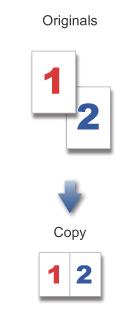 |
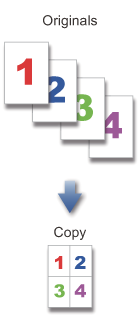 |
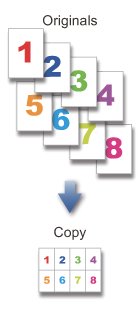 |
 When inserting a cover sheet, select Cover Setting to copy only a front sheet to one page and collectively copy the second and subsequent pages.
When inserting a cover sheet, select Cover Setting to copy only a front sheet to one page and collectively copy the second and subsequent pages.Operation

Place an original, and tap the [Preview] key
Place the original in the automatic document feeder or on the document glass.
Tap the [Multi Shot] key

Tap the key of the 2in1 sheets you wish to use
If needed, the images will be rotated.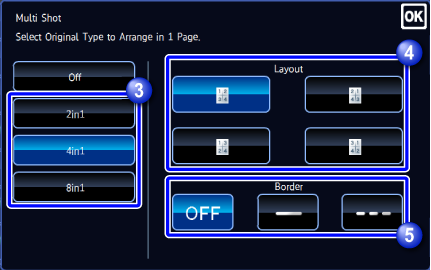

Select the layout

Select the border
A line can be inserted between pages arranged on a sheet.After the settings are completed, tap .
.
To cancel the Multi Shot setting:
Tap the [Off] key.
Check the preview image in the preview screen

To cancel all settings:
Tap the [CA] key.
Tap the [Start] key to start copying

To make two or more sets of copies:
Tap the copies display key to specify the number of copies.
