COPYING SEQUENCE
Change from the Home Screen or each mode to copy mode, and follow the steps below.
Operation

Place the original
Place the original in the automatic document feeder or on the document glass.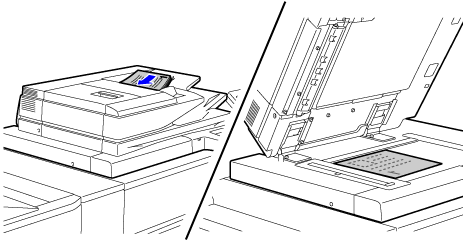

Scan the original
Tap the [Preview] key to scan the original.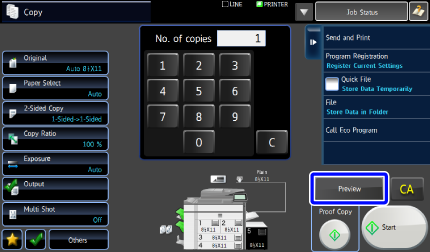

- To scan a 2-sided original, configure the 2-sided copy settings before scanning the original.
- When not checking the preview image, tap the [Start] key to start copying.

Check the preview image
Check the 2-sided copy, staple position, and other settings in the preview screen.
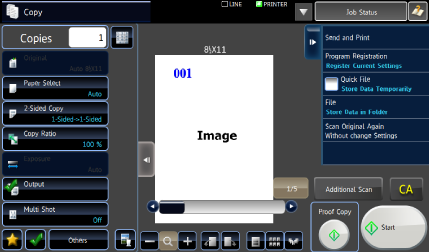

Start copying
Tap the [Start] key.
- To make two or more copies, tap the copies display key to set a number of copies.
-

- To cancel the number of copies, tap the [C] key (in the numeric keys).
- To cancel a copy job, tap the [Cancel Print] key.
- If you tap the [File] key or [Quick File] key on the action panel before starting copying, you can save the scanned original as data.