CHECKING THE SAVED FILES / CHANGING THE FILE NAME AND PROPERTY
Overview
You can check the settings of saved files on the detailed information screen.
Also, you can rename a saved file and change its property to "Sharing", "Protect" or "Confidential" from this screen. You can also change the settings to create a PDF for PC browsing or not.
Also, you can rename a saved file and change its property to "Sharing", "Protect" or "Confidential" from this screen. You can also change the settings to create a PDF for PC browsing or not.
 If files are already stored in the Quick File folder, you can change their property to either "Sharing" or "Protect" only. You cannot change the file property to "Confidential". To do so, move the file to the Main folder or a custom folder first, and then change its property to "Confidential".
If files are already stored in the Quick File folder, you can change their property to either "Sharing" or "Protect" only. You cannot change the file property to "Confidential". To do so, move the file to the Main folder or a custom folder first, and then change its property to "Confidential".Operation

On the initial document filing screen, tap the key of folder that contains the desired file
If the password input screen appears, enter the password (up to 8 digits) with the numeric keys and tap .
.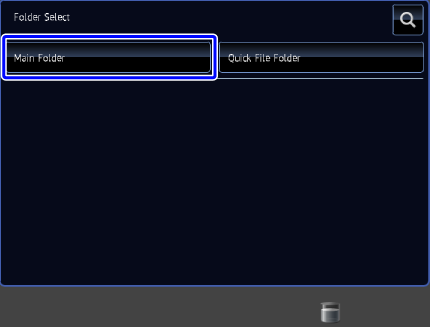

Tap the desired file key
If the password input screen appears, enter the password (up to 32 digits) and tap [OK] key.
A checkmark appears on the icon.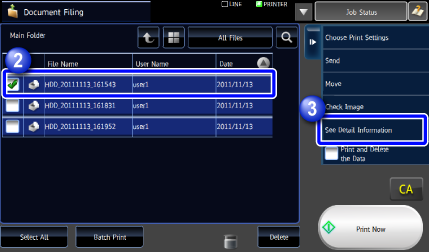

Tap the [See Detail Information] key on the action panel
The detailed information screen appears.
Check the file information
If you wish to change other settings, go to the next step.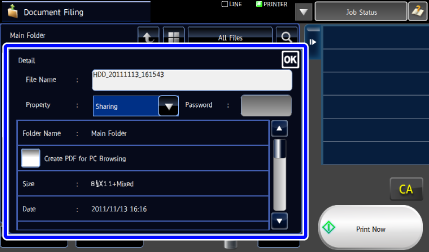

To rename a file, tap the [File Name] text box and enter the file name
- Enter a file name using a maximum of 30 characters.
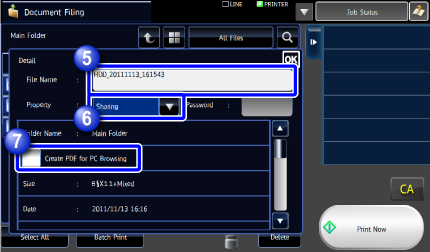

File name
- If you enter an existing file name, a tilde (~) and a serial number are added after the file name. This is saved as a different file. The file name is not case-sensitive.
For example, if the "test.txt" file already exists and you specify the "TEST.TXT" file, the file will be saved as "TEST.TXT~1" file. - If the length of file name exceeds the limit, excess characters will be omitted and a serial number will be added after the file name.

To change the property, tap the [Property] box and select "Sharing", "Protect" or "Confidential"
If you select [Confidential], tap the [Password] box to display the software keyboard and enter the password (5 to 32 digits).
To change the settings to create PDF for PC browsing, tap the [Create PDF for PC Browsing] checkbox