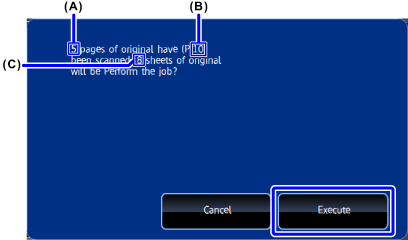ELIMINATING BLANK PAGES FROM TRANSMISSION (BLANK PAGE SKIP)
Overview
If the scanned original contains blank pages, this function skips them and sends only non-blank pages.
If an original of which one side is blank is scanned, blank pages are skipped for 2-sided sending.
If an original of which one side is blank is scanned, blank pages are skipped for 2-sided sending.
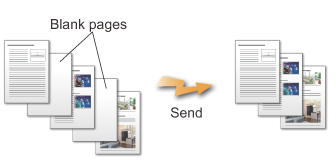
 Depending on the original, some pages that are not blank may be detected as blank pages and thus not sent, and some pages that are blank may not be detected as blank and thus sent.
Depending on the original, some pages that are not blank may be detected as blank pages and thus not sent, and some pages that are blank may not be detected as blank and thus sent.
Operation

Placing Originals into the Automatic Document Feeder

Specify the destination

Tap the [Others] key, and tap the [Blank Page Skip] key

Tap the [Skip Blank Page] or [Skip Blank and Back Shadow] key
After the settings are completed, tap and [Back] keys in sequence.
and [Back] keys in sequence.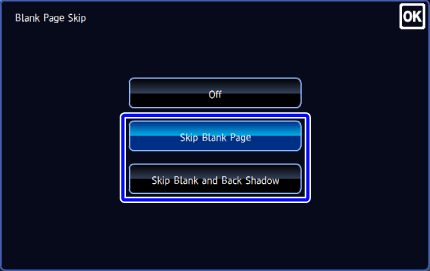

To cancel the blank page skip setting:
Tap the [Off] key.
Tap the [Start] key to start scanning of the original
A beep will sound to indicate that scanning has ended. Tap the [Preview] key to preview the output image before sending it. After you have scanned an original by tapping the [Preview] key, tap the [Additional Scan] key to scan the next original. Tap the [Start] key to start sending an image.
Tap the [Preview] key to preview the output image before sending it. After you have scanned an original by tapping the [Preview] key, tap the [Additional Scan] key to scan the next original. Tap the [Start] key to start sending an image.

Check the confirmation message, and tap the [OK] key to start transmission
On the confirmation screen, the number of scanned original sheets appears in (A), the number of scanned sides in (B), and the number of sheets to be sent excluding blank pages in (C). For example, if five original sheets that include two blank pages are scanned by duplex scanning, (A) will show "5", (B) will show "10", and (C) will show "8".