SENDING A LARGE NUMBER OF PAGES (JOB BUILD)
Overview
This function lets you separate an original consisting of numerous pages into sets, scan each set using the automatic document feeder, and transmit the pages in a single transmission. You can scan an original placed in both the automatic document feeder and on the document glass. Use this function when there are more original pages than can be placed at once in the automatic document feeder.
First scan the set that has the first page of the original. The setting used for scanning the first set can be used subsequently until the last set is scanned.
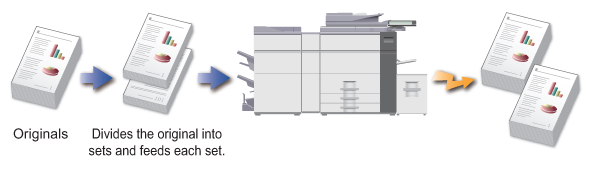

- Up to 999 pages can be scanned. Note that when the memory is being used for other jobs, fewer pages can be scanned.
- If the memory becomes full during scanning, a message will appear and the scanning will be canceled.
- The scan settings can be changed for each set of originals.
Operation

Placing Originals into the Automatic Document Feeder
Insert the originals all the way into the document feeder tray. Originals can be stacked up to the indicator line.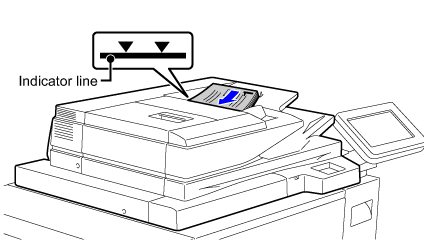

Specify the destination

Tap the [Job Build] key
A checkmark appears on the icon.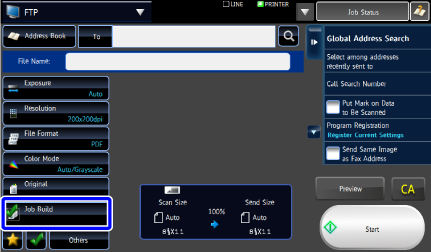
 If you use Scan to E-mail, tap the [Others] key and tap the [Job Build] key.
If you use Scan to E-mail, tap the [Others] key and tap the [Job Build] key.
To cancel the Job Build setting:
Tap the [Job Build] key to clear the checkmark.
Tap the [Start] key or [Preview] key to start scanning the original

Place the next set of originals and tap the [Additional Scan] key
Repeat this step until all originals have been scanned. Set the [Change Setting of Following Original] checkbox on the action panel to
Set the [Change Setting of Following Original] checkbox on the action panel to  before tapping [Additional Scan] key as required and then change the scan or send settings of the next original.
before tapping [Additional Scan] key as required and then change the scan or send settings of the next original.
To cancel scanning:
Tap the [CA] key. All settings including scanned data will be cleared.
Tap the [Start] key