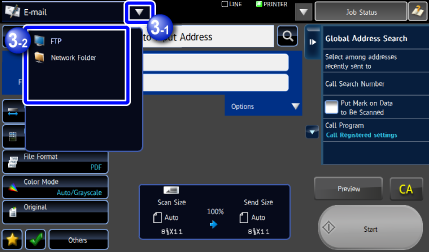SELECTING NETWORK SCANNER MODE
You can select the network scanner mode from the Home Screen or from each operation mode as follows:
Operation
Changing modes from the Home Screen

Tap the icon indicating the network scanner mode
Tap one of [E-mail], [FTP] and [Network Folder] .
The initial screen of the selected mode is displayed.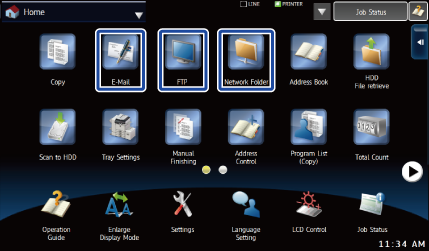
Changing mode from each mode

Tap on the mode display
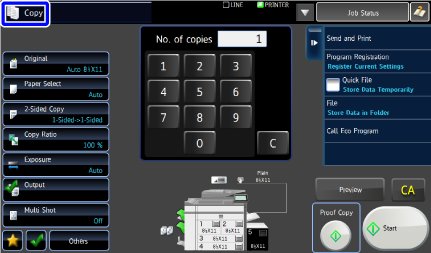

Tap [Image Send]
By default, the screen changes to the Scan to E-mail mode screen.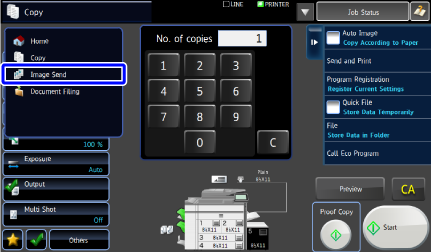

To change the screen that is initially displayed when the [Image Send] in the mode display is tapped:
In "Setting mode (administrator)", select [System Settings] → [Image Send Settings] → [Operation Settings] → [Default Settings] → [Default Display Setting].
Tap
 and then tap one of [FTP] and [Network Folder], The initial screen of the selected mode is displayed.
and then tap one of [FTP] and [Network Folder], The initial screen of the selected mode is displayed.