CANCELING PRINTING
You can cancel a reserved, active, or spooled print job if you make a mistake in printing.
Operation

Tap the Job status display and tap the [Print] tab
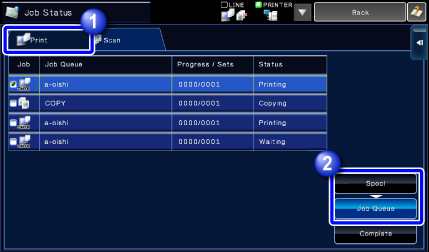

Tap the [Spool] or [Job Queue] key

Tap the job to be stoped, then tap the [Stop/Delete] key on the action panel
 To delete more than one job, operate the checkbox for [Enter Multi Selection Mode] on the action panel so that it looks like
To delete more than one job, operate the checkbox for [Enter Multi Selection Mode] on the action panel so that it looks like  .
.
When a screen appears that allows you to confirm that you do want to stop the job, tap the [Yes] key