DIRECTLY PRINTING A FILE ON A USB MEMORY
Overview
You can print a file on a USB memory connected to the machine directly without using the computer.
 When you select a password-protected PDF file, enter the password in the job status screen to begin printing.
When you select a password-protected PDF file, enter the password in the job status screen to begin printing.
- Use a FAT32 USB memory device with a capacity of no more than 32 GB.
- Printing from a USB memory device is not possible when [System Settings] in "Setting mode (administrator)" → [Printer Settings] → [Default Settings] → [Disabling of USB Memory Direct Print] is selected.
Operation

Connect the USB memory device to the machine and tap the [HDD File retrieve] key

Tap the [Select File from USB Memory to Print] key on the action panel
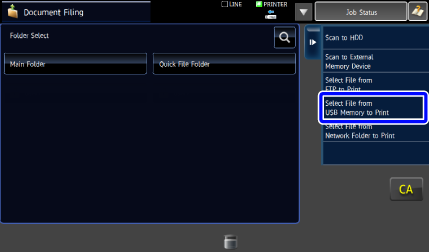

Tap the file that you wish to print, and tap the [Choose Print Settings] key on the action panel
- When printing multiple files, tap all the files you wish to print, and tap the [Print] key on the action panel.
- The checkboxes of the selected files are selected.
- The
 icon appears to the left of the keys of files that can be printed.
icon appears to the left of the keys of files that can be printed. - The
 icon is displayed to the left of keys of folders in the USB memory device. To display a folder or a file in a folder, tap this key.
icon is displayed to the left of keys of folders in the USB memory device. To display a folder or a file in a folder, tap this key.

- A total of 100 keys of files and folders can be displayed.
- Tap
_S.png) to move up one folder level.
to move up one folder level. - When you move down a folder level by tapping a folder key,
.png) appears.
appears.
Tap this key to return to the file or folder name selection screen. - Tap the [File or Folder Name] key to change the order of the files and folders displayed on the screen. Each time the key is tapped, the order changes between ascending and descending.

Select the print conditions
- If you have selected multiple files in step 3, you can only select the number of prints.
- If you have selected a file that includes print conditions (i.e., PCL, PS, or XPS files) in step 3, the settings will be applied.
 When the [Print Glossy] checkbox is selected, [Paper Area] is set to [Glossy Paper] (bypass tray) and [Resolution] is set to [600 dpi (High Quality)].
When the [Print Glossy] checkbox is selected, [Paper Area] is set to [Glossy Paper] (bypass tray) and [Resolution] is set to [600 dpi (High Quality)].
Tap the [Start] key
Printing begins after the selected file is transferred.
Remove the USB memory device from the machine