USING TWO MACHINES TO PRINT A LARGE PRINT JOB
Overview
To use this function, two machines are required.
Two machines connected to the same network are used to run a print job in parallel. This function splits a print job equally between two machines, enabling print time to be reduced when a large number of sets are printed.
Two machines connected to the same network are used to run a print job in parallel. This function splits a print job equally between two machines, enabling print time to be reduced when a large number of sets are printed.

 To use the Tandem Print function in Windows environment, you need to register the IP address of a slave machine in the printer driver.
To use the Tandem Print function in Windows environment, you need to register the IP address of a slave machine in the printer driver.
Operation
 Windows
Windows

Click the [Advanced] tab
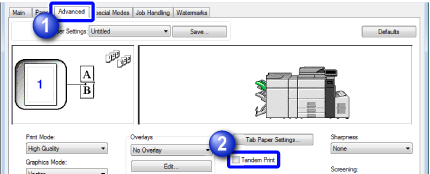

Set the [Tandem Print] checkbox to

 The tandem print function can be used only when the printer driver has been installed using "Custom Installation" with [LPR Direct Print (Specify Address/Auto Search)] selected and with the [Yes] checkbox selected for "Do you want to use the tandem print function?".
The tandem print function can be used only when the printer driver has been installed using "Custom Installation" with [LPR Direct Print (Specify Address/Auto Search)] selected and with the [Yes] checkbox selected for "Do you want to use the tandem print function?".
 Macintosh
Macintosh

Select [Tandem Print]
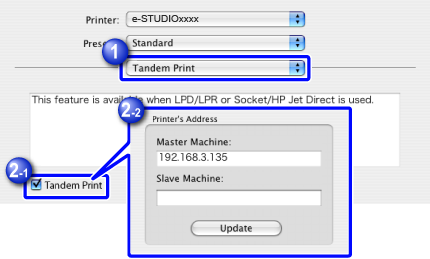

Set the [Tandem Print] checkbox to
 The Tandem Print setting screen appears. Enter the IP address of a slave machine, and click the [Update] button. The Tandem Print settings are configured.
The Tandem Print setting screen appears. Enter the IP address of a slave machine, and click the [Update] button. The Tandem Print settings are configured. To use the tandem print function, you must select the protocol to be used, in accordance with the message that appears on the screen when you add the printer driver in the printer setup utility.
To use the tandem print function, you must select the protocol to be used, in accordance with the message that appears on the screen when you add the printer driver in the printer setup utility.