ADDING INSERTS WHEN PRINTING ON TRANSPARENCY FILM
Overview
When transparency film is used for printing, this function prevents the sheets of transparency film from sticking together by inserting a sheet of paper between each sheet of film. As necessary, the same content as that printed on each sheet of transparency film is also printed on the corresponding sheet of inserted paper.
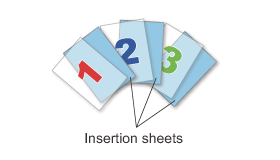
Operation
 Windows
Windows

Click the [Special Modes] tab
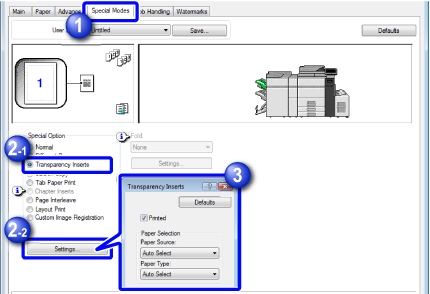

Select [Transparency Inserts] and click the [Settings] button

Select the transparency insert settings
When the [Printed] checkbox is selected to set to , the same content as that printed on the transparency film is also printed on the insert. If necessary, configure [Paper Source] or [Paper Type].
, the same content as that printed on the transparency film is also printed on the insert. If necessary, configure [Paper Source] or [Paper Type].
- Transparency film can be loaded into tray 4, the bypass tray and large capacity trays.
- In the machine side, also specify the paper type of the tray with transparency films to be loaded in [Transparency].
 Macintosh
Macintosh

Select [Printer Features]
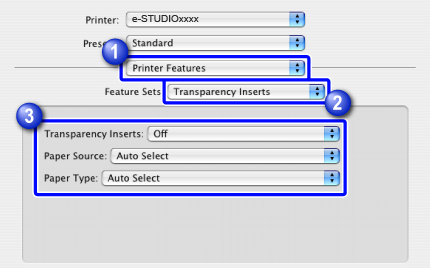

Select [Transparency Inserts] in [Feature Sets]

Select the transparency insert settings
When [On(Printed)] is selected from "Transparency Inserts", the same content as that printed on the transparency film is also printed on the insert. If necessary, configure [Paper Source] or [Paper Type].
- Transparency film can be loaded into tray 4, the bypass tray and large capacity trays.
- In the machine side, also specify the paper type for the tray with transparency films to be loaded in [Transparency].