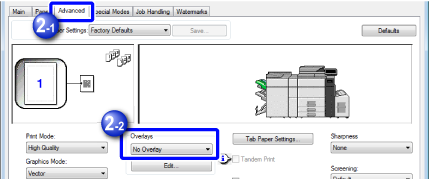CREATING A PRE-SET FORMAT TO OVERLAP PRINT DATA
Overview
This function overlaps print data with a previously arranged pre-set format data on the top of the format data.
You can register non-text data such as frames and garnished frames created in another application as overlay files. Using them enables you to easily obtain highly-attractive print results without having to follow a complicated procedure.
You can register non-text data such as frames and garnished frames created in another application as overlay files. Using them enables you to easily obtain highly-attractive print results without having to follow a complicated procedure.
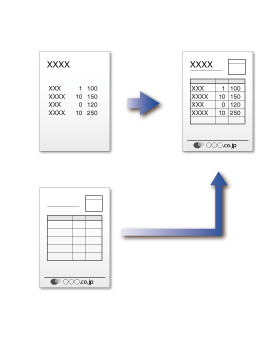
 This function is available in a Windows environment.
This function is available in a Windows environment.Operation
 Windows
Windows
Creating an overlay file

From an application used to create overlay data, open the driver properties window

Click the [Advanced] tab, and click the [Edit] button in [Overlays]
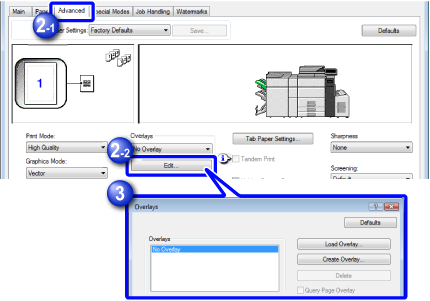

Click the [Create Overlay] button, and specify the name of the overlay file to be created and the destination where to save the file
When you have completed the settings and started printing, the overlay file is created.
- When you start printing, a confirmation message appears. The overlay file is not created unless you click the [Yes] button.
- Clicking the [Load Overlay] button registers the existing overlay file.
Using an overlay file to print

From an application used to print data using an overlay file, open the driver properties window

Click the [Advanced] tab and select an overlay file
From the pull-down menu, select an overlay file previously created or registered.