PRINTING MULTI-PAGE DATA ON A SINGLE PAGE
Overview
This function reduces the print image and prints multiple pages on a single sheet of paper. This is convenient when you want to print multiple images such as photos on a single sheet of paper, and when you want to conserve paper.
Using the PCL6 printer driver, you can print only the first page in the original size and print multiple reduced pages on the subsequent sheets.
Using the PCL6 printer driver, you can print only the first page in the original size and print multiple reduced pages on the subsequent sheets.
Results of printing multiple pages
When [2-Up] (2 pages per sheet) or [4-Up] (4 pages per sheet) is selected, the following print results will be obtained, depending on the selected page order. The page orders for 6-Up, 8-Up, 9-Up, and 16-Up are the same as for 4-Up.| N-Up (Pages per sheet) |
Print results | ||
|---|---|---|---|
| Left To Right | Right To Left | Top To Bottom (When the print orientation is landscape) |
|
| 2-Up (2 pages per sheet) |
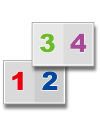 |
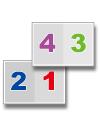 |
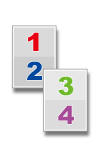 |
| N-Up (Pages per sheet) |
Print results | |||
|---|---|---|---|---|
| Right, and Down | Down, and Right | Left, and Down | Down, and Left | |
| 4-Up (4 pages per sheet) |
 |
 |
 |
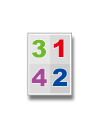 |

- Note the following when printing multiple pages on one sheet:
- In a Windows environment, the page order can be viewed in the print image in the printer driver properties window.
- In a Macintosh environment, the page orders are displayed as selections.
- In a Macintosh environment, the number of pages that can be printed on a single sheet is 2, 4, 6, 9, or 16. Printing 8 pages on one sheet is not supported.
Operation
 Windows
Windows

Click the [Main] tab and select the number of pages per sheet
If you wish to print borderlines, set the [Border] checkbox to .
.

Select the order of the pages
 When you are using the PCL6 printer driver, you can print multiple pages on one sheet without changing the original size. Click the [Compatibility] button in the [Advanced] tab and click the [100% N-Up] checkbox.
When you are using the PCL6 printer driver, you can print multiple pages on one sheet without changing the original size. Click the [Compatibility] button in the [Advanced] tab and click the [100% N-Up] checkbox.
-
Normal printing only on the first page (PCL6 only)

Click the [Special Modes] tab
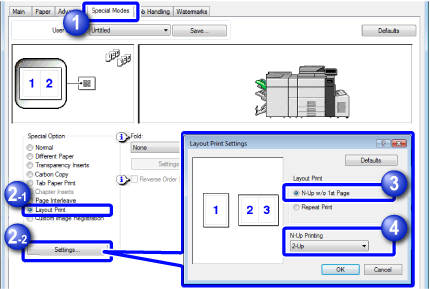

Select [Layout Print] and click the [Settings] button

Select [N-Up w/o 1st Page]

In "N-Up Printing", select the number of images per sheet and click the [OK] button
 Macintosh
Macintosh

Select [Layout] and select the number of pages per sheet
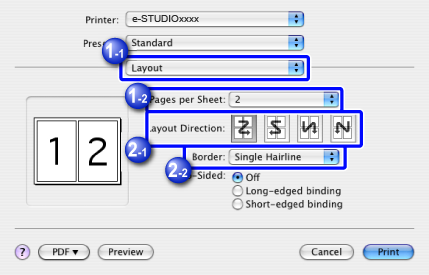

Select the order of the pages
If you wish to print borderlines, select the desired type of borderline.