PRINTING WHEN THE USER AUTHENTICATION FUNCTION IS ENABLED
Overview
The user information (such as login name and password) that must be entered varies depending on the authentication method being used. Therefore, check with the administrator of the machine before printing.
Operation

Select [Print] from the [File] menu of the application
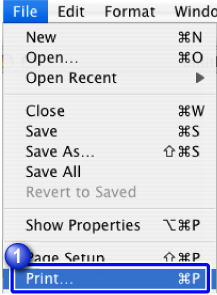

Check that the printer name of this machine is selected, then select [Job Handling]
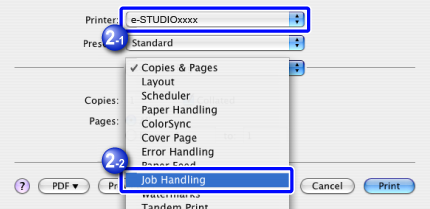
 In Mac OS X 10.5, 10.6, 10.7, 10.8, or 10.9, select [Job Handling] and click the [Authentication] tab.
In Mac OS X 10.5, 10.6, 10.7, 10.8, or 10.9, select [Job Handling] and click the [Authentication] tab.
Enter user information
- When authentication is carried out using the login name/password, enter your login name in "Login Name" and your password (1 to 32 characters) in "Password".
- When authentication is carried out using the user number, enter your user number (5 to 8 digits) in "User Number".
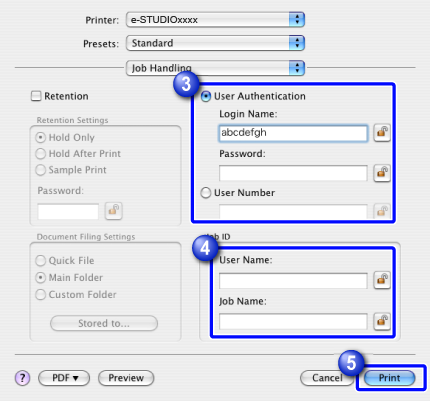

Enter the user name and job name as necessary
- Enter the user name using up to 32 characters. The entered user name will appear on the touch panel of the machine. If you do not enter a user name, your PC login name will appear.
- Enter a job name using up to 30 characters. The entered job name will appear as a file name on the touch panel of the machine. If you do not enter a job name, the file name set in the application will appear.
 After entering your login name and password, or user number, click the
After entering your login name and password, or user number, click the  button to lock; this is convenient when printing based on the same user authentication the next time.
button to lock; this is convenient when printing based on the same user authentication the next time.
Click the [Print] button