CHANGING THE PRINTER DRIVER DEFAULT SETTINGS
Overview
You can change the default settings of the printer driver.
The changed settings are saved, and used as the default settings when printing data from the application.
The changed settings are saved, and used as the default settings when printing data from the application.
Operation

Click the [Start] button and select [Control Panels] and then [Printer]
-

- In Windows7, click the [Start] button, and then click [Devices and Printers]
- In Windows 8 and Server 2012, right-click in the startup window (or swipe upward from the bottom edge), then click the App Bar → [All apps] → [Control Panel] → [Hardware and Sound] → [Devices and Printers].

Click the icon of the printer driver of the machine
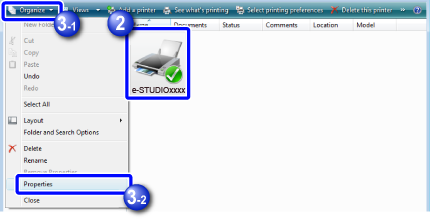
 In Windows 7/8/Server 2012, right-click the icon of the printer driver of the machine.
In Windows 7/8/Server 2012, right-click the icon of the printer driver of the machine.
Click the [Organize] menu, and then click [Properties]
 In Windows 7/8/Server 2012, click the [Printer properties] menu.
In Windows 7/8/Server 2012, click the [Printer properties] menu.

Click the [Printing Preferences] button in the [General] tab

 In Windows 7/8/Server 2012, click the [Default Settings] button in the [General] tab.
In Windows 7/8/Server 2012, click the [Default Settings] button in the [General] tab.
Configure the settings and click the [OK] button
For explanations of the settings, see printer driver Help.