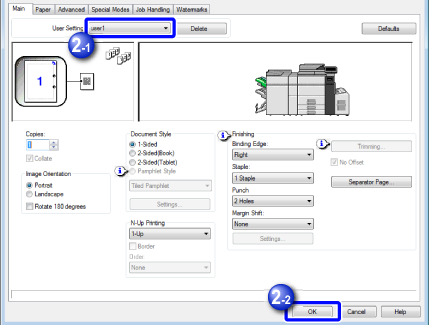SAVING SETTINGS AT THE TIME OF PRINTING
Overview
Settings configured on each of the tabs at the time of printing can be saved as user settings. Saving frequently used settings or complex settings makes it convenient to select those settings the next time you need to use them.

To delete the saved settings:
In step 2 of "USING SAVED SETTINGS", select the user settings that you want to delete and click the [Delete] button.Operation
Saving settings

Select the machine's printer driver from the print window of the application, and click the [Preferences] button
 The button that is used to open the printer driver properties window (usually [Property] or [Print Preferences]) may vary depending on the application.
The button that is used to open the printer driver properties window (usually [Property] or [Print Preferences]) may vary depending on the application.
Configure the print settings in each tab and click the [Save] button


Check the displayed settings
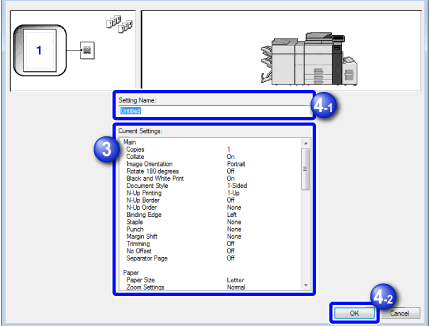

Enter a name for the settings using up to 20 characters and click the [OK] button
Using saved settings

Select the machine's printer driver from the print window of the application, and click the [Preferences] button
 The button that is used to open the printer driver properties window (usually [Property] or [Print Preferences]) may vary depending on the application.
The button that is used to open the printer driver properties window (usually [Property] or [Print Preferences]) may vary depending on the application.
Select the user settings that you wish to use, and click the [OK] button