SEEING HELP OF THE PRINTER DRIVER
If there are things you do not understand in the settings of the Windows printer driver, see Help.
Operation

Select the machine's printer driver from the print window of the application, and click the [Preferences] button
 The button that is used to open the printer driver properties window (usually [Property] or [Print Preferences]) may vary depending on the application.
The button that is used to open the printer driver properties window (usually [Property] or [Print Preferences]) may vary depending on the application.
Click a tab that includes the item you want to see Help about
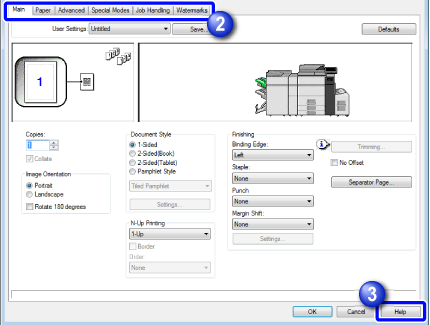

Click the [Help] button
Help information appears for the settings of the tab you clicked. Further, if you want to open the dialog box and see Help about settings, click the underlined character at the top of the Help page.
Other help functions
The following methods are available to view Help in addition to clicking the [Help] button in the printer driver setting page.