COPYING THIN ORIGINALS (SLOW SCAN MODE)
Overview
Use this function when you scan thin originals using the automatic document feeder. It helps prevent thin originals from misfeeding.
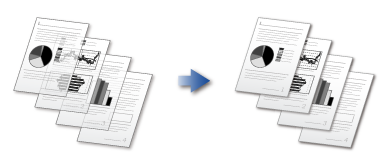
 Slow Scan Mode must be specified before scanning the original.
Slow Scan Mode must be specified before scanning the original. "2-Side to 2-Side" and "2-Side to 1-Side" modes of automatic 2-sided copying cannot be used.
"2-Side to 2-Side" and "2-Side to 1-Side" modes of automatic 2-sided copying cannot be used.
To always scan the original in slow scan mode:
In "Setting mode (administrator)", select [System Settings] → [Device Control] → [Original Feeding Mode].Operation

Tap the [Others] key, and tap the [Slow Scan Mode] key
After the settings are completed, tap the [Back] key.
To cancel the slow scan mode setting:
Tap the [Slow Scan Mode] key to clear the checkmark.
Place the original in the automatic document feeder, and tap the [Preview] key
 If the originals are inserted with too much force, they may crumple and misfeed.
If the originals are inserted with too much force, they may crumple and misfeed.
Tap the [Start] key to start copying

To make two or more sets of copies:
Tap the copies display key to specify the number of copies.
