CHECKING THE NUMBER OF SCANNED ORIGINAL SHEETS BEFORE MAKING A COPY (ORIGINAL COUNT)
Overview
This function counts the number of scanned original sheets, and displays the result before making copies.
By allowing you to check the number of original sheets that were scanned, copy mistakes can be reduced.
By allowing you to check the number of original sheets that were scanned, copy mistakes can be reduced.

- The count result is displayed with the number of scanned original sheets, not the number of scanned original pages. For example, when 2-sided copying is performed using one original, the number "1" will appear to indicate that one original sheet was scanned, not "2" to indicate the front-side page and the reverse side page.
- Original Count must be specified before scanning the original.
Operation

Tap the [Others] key, and tap the [Original Count] key
After the settings are completed, tap the [Back] key.
To cancel the original count setting:
Tap the [Original Count] key to clear the checkmark.
Placing Originals into the Automatic Document Feeder

Tap the [Start] key

Check the number of original sheets
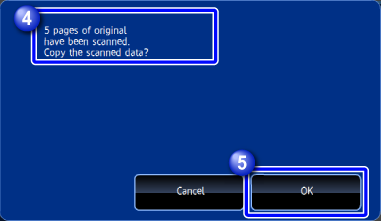

If the displayed number of original sheets is different from the actual number of sheets:
Tap the [Cancel] key to stop the job.
Tap the [OK] key to start copying
 If this function is combined with [Job Build], the count result is displayed after the [Start Print] key has been tapped.
If this function is combined with [Job Build], the count result is displayed after the [Start Print] key has been tapped.