SCANNING A LARGE NUMBER OF ORIGINALS SEPARATELY AND COPYING THEM COLLECTIVELY (JOB BUILD)
Overview
This function divides the originals into sets and feeds each set through the automatic document feeder one set at a time when copying a very large number of originals.
Use this function when there are more original pages than can be placed at once in the automatic document feeder.
First scan the set that has the first page of the original. The setting used for scanning the first set can be used subsequently until the last set is scanned.
Use this function when there are more original pages than can be placed at once in the automatic document feeder.
First scan the set that has the first page of the original. The setting used for scanning the first set can be used subsequently until the last set is scanned.
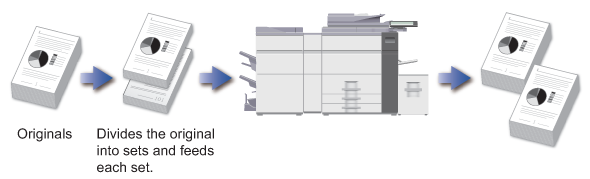

- The job build mode must be specified before scanning the original.
- If the quick file folder of document filing mode is full, copying in job build mode will be impeded. Delete unnecessary files from the Quick File Folder.

The job build mode cannot be combined with the following functions:
Dual Page Copy, Book Copy, Card Shot, Multi-Page Enlargement, and Repeat Layout.Operation

Tap the [Others] key, and tap the [Job Build] key
After the settings are completed, tap the [Back] key.
To cancel the multi-page enlargement setting:
Tap the [Job Build] key to clear the checkmark.
Placing Originals into the Automatic Document Feeder
Insert the originals all the way into the document feeder tray. Originals can be stacked up to the indicator line.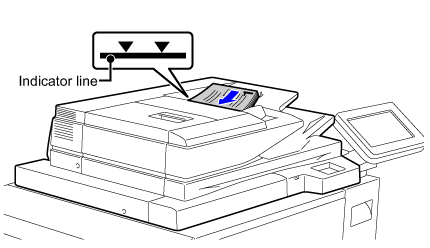

Tap the [Preview] key to scan the first original page

As necessary, change copy settings for the next set of originals
Tap [Change Setting of Following Original] on the action panel, and set the checkbox to . Change the settings as necessary.
. Change the settings as necessary.
Place the next set of originals and tap the [Additional Scan] key
Repeat steps 4 and 5 until all originals have been scanned.
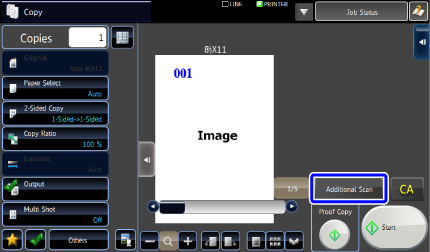

Check the preview image in the preview screen

To cancel all settings:
Tap the [CA] key.
Tap the [Start Print] key to start copying

To make two or more sets of copies:
Tap the copies display key to specify the number of copies.
- You cannot set the number of copies for each set.
