SPECIFYING A DIFFERENT RATIO FOR X AND Y
Overview
This section explains how to individually specify the horizontal and vertical copy ratios.
There are two methods to determine the ratio: specifying the range from 25% to 400% on a 1% basis for both the horizontal and vertical copy ratios and specifying the original image size and output image size.
There are two methods to determine the ratio: specifying the range from 25% to 400% on a 1% basis for both the horizontal and vertical copy ratios and specifying the original image size and output image size.
When 50% is selected for the horizontal ratio and 70% is selected for the vertical ratio
 When the automatic document feeder is used, the vertical and horizontal ratio selection ranges are both between 25% to 200%.
When the automatic document feeder is used, the vertical and horizontal ratio selection ranges are both between 25% to 200%.

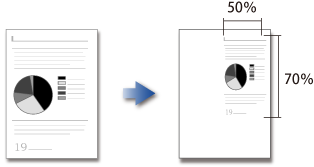
 When the automatic document feeder is used, the vertical and horizontal ratio selection ranges are both between 25% to 200%.
When the automatic document feeder is used, the vertical and horizontal ratio selection ranges are both between 25% to 200%.
To cancel the XY zoom setting:
Tap the [Zoom] tab or the [CA] key on the ratio setting screen.Operation
Using the preset ratio key

Tap the [Copy Ratio] key, and then tap the [XY Zoom] tab

Tap the [X] key, and set the X (horizontal) ratio
To quickly set the ratio, first specify a value close to the desired one, then adjust it with .
.
Tap each area of the X (horizontal) and Y (vertical) directions, and enter the sizes using the numeric keys.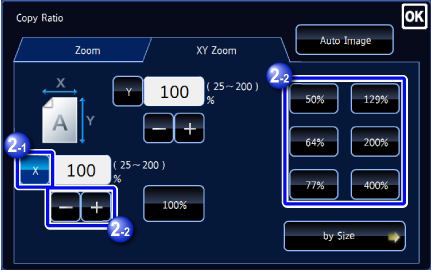

Tap the [Y] key, and set the Y (vertical) ratio in the same way as the [X] key
After the settings are completed, tap .
.
Check that a paper size suitable for the ratio is selected.
Specifying the image dimensions

Tap the [Copy Ratio] key, and then tap the [XY Zoom] tab

Tap the [by Size] key

Specify the original image size and output size
Tap the area of image size and output size, and enter the sizes using the numeric keys.Check that a paper size suitable for the ratio is selected.
After the settings are completed, tap .
.
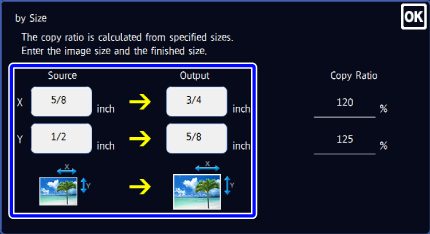

-
If you have entered an incorrect size:
Tap the [C] key, and then enter the correct size. -
To cancel all settings:
Tap the [CA] key.
-