LARGE CAPACITY TRAY
Overview
Use the large capacity tray for outputting massive prints that cannot be processed using the regular tray.
- Large capacity tray (MX-LC12) stores a maximum of 3,500 sheets of 8-1/2" × 11", A4 and B5 paper.
- Large capacity tray (MX-LCX3 N) stores a maximum of 3,000 sheets of paper from 12" × 18"(A3W) to 8-1/2" × 11"R(B5).
 If you loaded paper of a different type from the paper previously loaded, be sure to check the settings in "Setting mode".
If you loaded paper of a different type from the paper previously loaded, be sure to check the settings in "Setting mode". The large capacity tray (MX-LCX3 N) can only be installed on the e-STUDIO907.
The large capacity tray (MX-LCX3 N) can only be installed on the e-STUDIO907.
To check the type of paper to be set in the tray:
In "Setting mode", select [System Settings] → [Paper Tray Settings]. Do not place heavy objects on the tray or press down on the tray.
Do not place heavy objects on the tray or press down on the tray.Operation
Large capacity tray (MX-LC12)

Pull out the paper tray
Gently pull the tray out until it stops.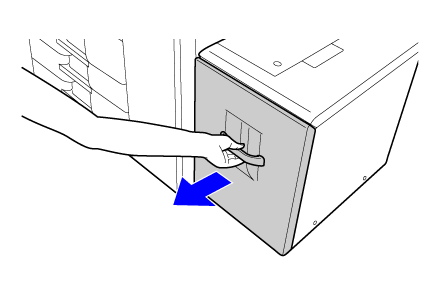

Place the paper in the center of the paper table
Load the paper with the print side facing up. The stack must not be higher than the indicator line (maximum of 3,500 sheets).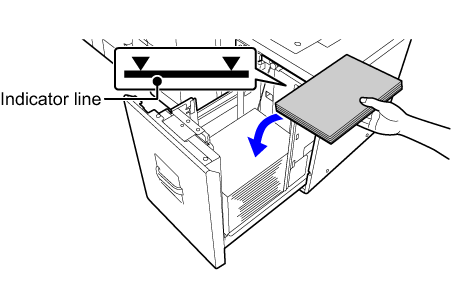
 Fan the paper well before loading it. If the paper is not fanned, multiple sheets may feed at once and cause a misfeed.
Fan the paper well before loading it. If the paper is not fanned, multiple sheets may feed at once and cause a misfeed.
Gently push the paper tray into the machine
Push the tray firmly all the way into the machine.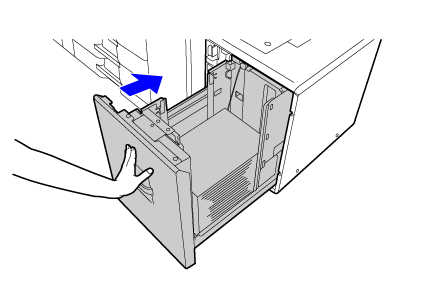
Large capacity tray (MX-LCX3 N)

Press the operation button
The operation button blinks, and the tray paper table goes down to the paper loading position. Wait until the operation button light goes off.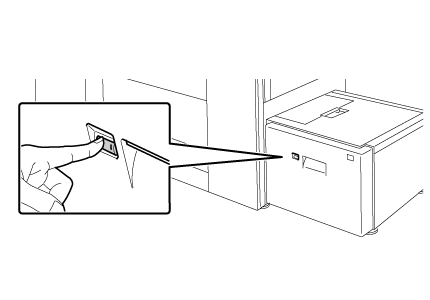
 Do not pull out the tray until the light goes off. If you pull out the tray forcibly while the button lights up or blinks, a machine failure may be resulted.
Do not pull out the tray until the light goes off. If you pull out the tray forcibly while the button lights up or blinks, a machine failure may be resulted.
Pull out the paper tray
Gently pull the tray out until it stops.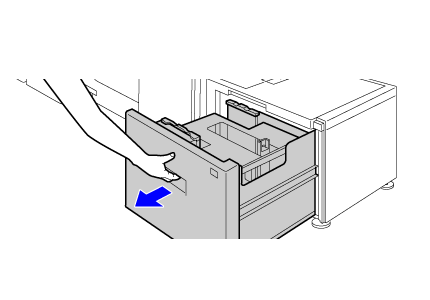

Place the paper in the center of the paper table
Load the paper with the print side facing up. The stack must not be higher than the indicator line (maximum of 3,000 sheets).
When a certain volume of paper is loaded, the paper table automatically goes down slightly and stops. Repeat this operation in the same way to load paper.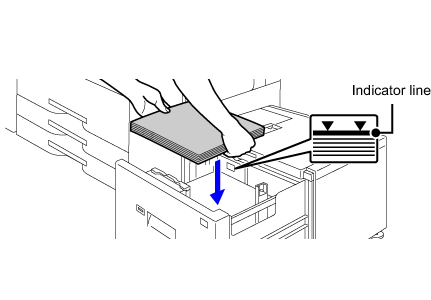

Caution:
Do not insert your hand into the space inside the paper table when you load paper.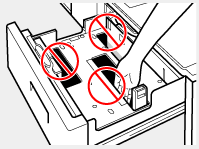
 Do not insert spare paper or objects into the space inside the tray.
Do not insert spare paper or objects into the space inside the tray.
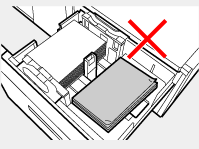

Gently push the paper tray into the machine
Push the tray firmly all the way into the machine. The paper table goes up after the tray is pushed in. The operation button blinks while the paper table goes up. The button lights up when the paper table has gone up.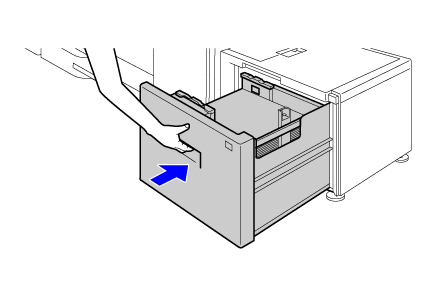
Changing the paper size for the large capacity tray (MX-LCX3 N)

Loosen the paper guide screw
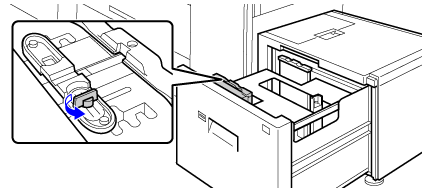

Slide the plate of the paper guide
Slide the plate until the red line appears at the center of the size window of the plate.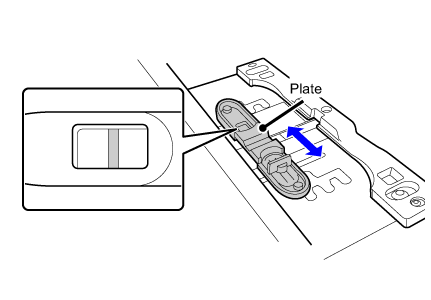

Adjust the paper guide to the paper size that will be used
Slide the paper guide forward or backward until the size mark of the paper to be used ( or
or  ) appears in the size window of the plate.
) appears in the size window of the plate.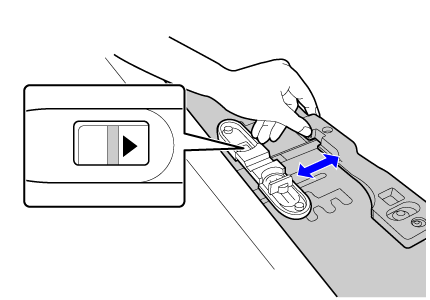

Secure the paper guide
(1) Slide the plate of the paper guide.
Slide the plate until the paper size to be used appears in the size window of the plate.
(2) Tighten the paper guide screw.
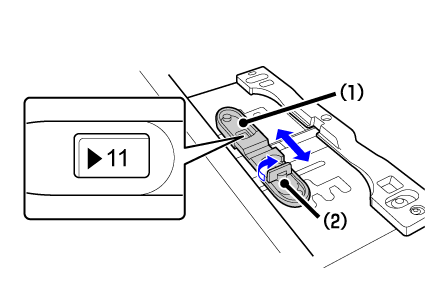

Repeat steps 1 through 4 to adjust the far paper guide to the paper size to be used
Be sure to adjust the far paper guide to the same paper size as the near paper guide.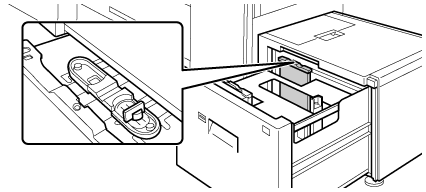
 Adjusting only one paper guide may result in skewed feeding or misfeeds.
Adjusting only one paper guide may result in skewed feeding or misfeeds.
Change the right paper guide to the paper size to be used
(1) While holding up the paper guide lock, slide the paper guide to the paper size to be used.
(2) Release the paper guide lock.
(3) Move the paper guide slightly to the right and left so that it locks into place.
You will hear a "click" when the paper guide locks.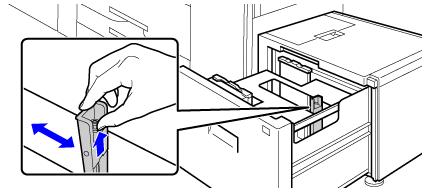

Set the paper size and paper type
Be sure to set the paper size and paper type by selecting [System Settings] in "Setting mode" → [Paper Tray Settings].
If the paper size setting is not configured correctly, automatic paper selection will not operate correctly and printing may take place on the wrong size or type of paper or a misfeed may occur.