SCANNING ORIGINALS OF DIFFERENT SIZES (MIXED SIZE ORIGINAL)
Overview
You can scan originals of different sizes at the same time using the automatic document feeder; for example, when 8-1/2" × 14" (B4) size originals are mixed together with 11" × 17" (A3) size originals.
When scanning the originals, the machine automatically detects the size of each original.
This function can only be used with the combinations of original sizes as shown below.
This function can only be used with the combinations of original sizes as shown below.
- 11" × 17" and 8-1/2" × 14", 11" × 17" and 8-1/2" × 13", and 11" × 17" and 5-1/2" × 8-1/2"
- A3 and B4, A3 and B5, B4 and A4, and A4 and B5
- A4R and B5, B4 and A4R, B4 and A5, and B5 and A5
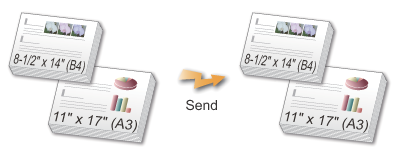

- When Mixed Size Original is selected, an original scan size cannot be specified.
- After the original scan size has been selected, Mixed Size Original cannot be specified.
- Rotate cannot be used when Mixed Size Original is enabled.
- This function is unavailable if [System Settings] → [Device Control] → [Original Size Detector Setting] is set to "AB-3" in "Setting mode (administrator)".
Operation

Placing Originals into the Automatic Document Feeder
Insert the originals with the corners aligned together in the far left corner of the document feeder tray.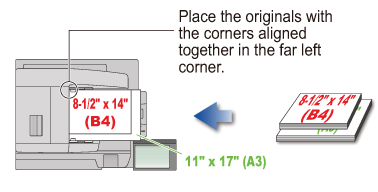

Specify the destination

Tap the [Others] key, and tap the [Mixed Size Original] key
A checkmark appears on the icon.After the settings are completed, tap the [Back] key.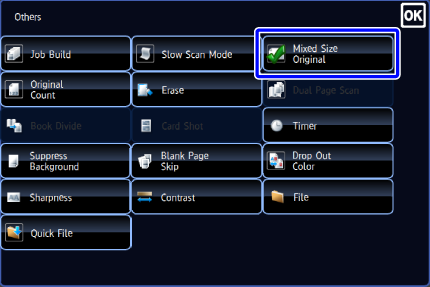
-
 For mixed size originals, set "Original" to "Auto".
For mixed size originals, set "Original" to "Auto".

To cancel the mixed size original setting:
Tap the [Mixed Size Original] key to clear the checkmark. 
Tap the [Start] key to start scanning of the original
A beep will sound to indicate that scanning and transmission have ended. Tap the [Preview] key to preview the output image before sending it. After you have scanned an original by tapping the [Preview] key, tap the [Additional Scan] key to scan the next original. Tap the [Start] key to start sending an image.
Tap the [Preview] key to preview the output image before sending it. After you have scanned an original by tapping the [Preview] key, tap the [Additional Scan] key to scan the next original. Tap the [Start] key to start sending an image.