SPECIFYING A DESTINATION FROM THE GLOBAL ADDRESS BOOK
Overview
When an LDAP server is configured in the "Setting mode (administrator)", you can look up an address in a global address book and retrieve the destination address for Scan to E-mail transmission.
Operation

Tap the [Global Address Search] key on the action panel
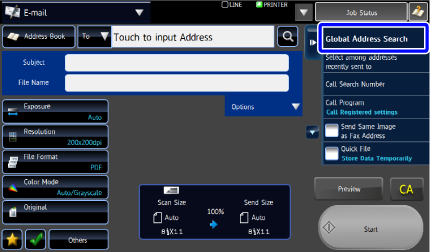

Tap the LDAP server you wish to use
If only one LDAP server has been stored, it is not necessary to take this step. If an authentication screen for the LDAP server appears, enter your user name and password. After the settings are completed, tap .
.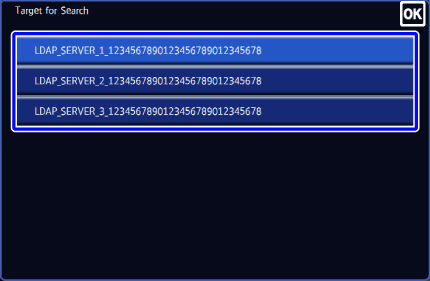

Tap
 of [Item], and select an item to be searched from [Name] or [Address/Number]
of [Item], and select an item to be searched from [Name] or [Address/Number]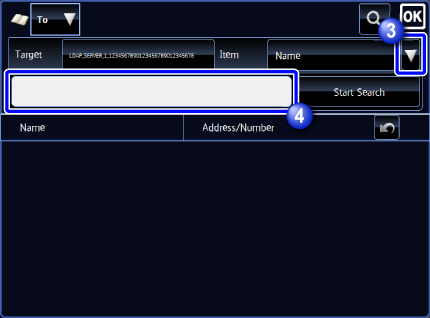

Enter a keyword and tap the [Search] key
When you tap the keyword entry box, the soft keyboard appears.
The search results will appear after a brief interval. Enter the search characters (maximum of 64 characters). The system will look for names starting with the entered letters.
Enter the search characters (maximum of 64 characters). The system will look for names starting with the entered letters.
An asterisk * can be used as follows:
XXX *: Names beginning with "XXX"
* XXX: Names that end with "XXX"
* XXX * : Names containing "XXX"
AA * XX: Names that start with "AA" and end with "XX".
Tap the one-touch key of the destination
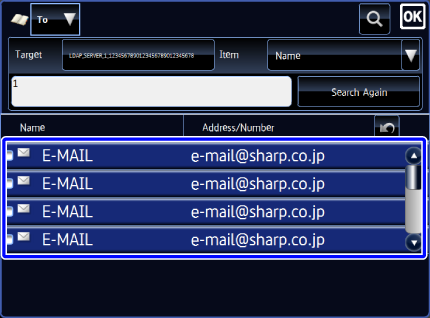

- To keep adding other destinations, tap the address and tap
 .
. - Tap the one-touch key, and then tap the [Confirm Address Information] key to display the stored information.

If no destination is found:
Change search conditions and tap the [Search Again] key.- To keep adding other destinations, tap the address and tap