TAB PAPER PRINT SETTINGS AND PRINTING
Overview
This function is used to print text on the tabs of tab paper.
Two methods are available; "Tab Paper Settings" and "Tab Paper Print".
Two methods are available; "Tab Paper Settings" and "Tab Paper Print".
Tab Paper Settings
Create the text to be printed on tab paper in an application, and set the text shifting distance in [Tab Paper Settings] on the [Advanced] tab of the printer driver property window. The text is printed on the tabs.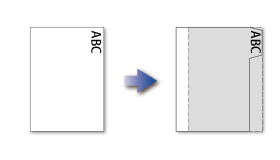
Tab Paper Print (PCL6 only)
Tab sheets are printed while they are inserted between the desired pages.In [Tab Paper Print] on the [Special Modes] tab of the printer driver properties window, enter the text that you wish to print on the tabs. Specify the detailed settings such as the size of the tabs, the starting position, the distance between tabs, and the page numbers where tab sheets will be inserted.
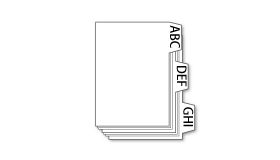
 Those functions are available in a Windows environment.
Those functions are available in a Windows environment.
Operation
 Windows
Windows
Tab Paper Settings
Prepare the data to be printed on tab papers in an application, and take the following steps:

Click the [Advanced] tab and click the [Tab Paper Settings] button

Specify the distance of shifting the image by directly entering a value or by clicking the
 button
button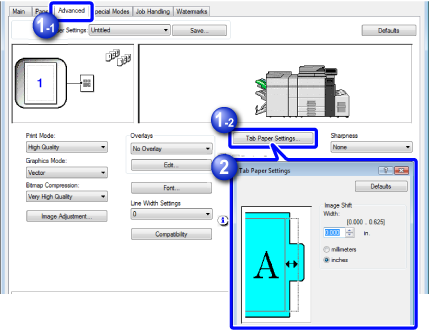

Select the paper source and type
Click the [Paper] tab, and select "Paper Source" and "Paper Type".
For "Paper Source", select a paper tray you want to load tab paper into. For "Paper Type", select [Tab Paper].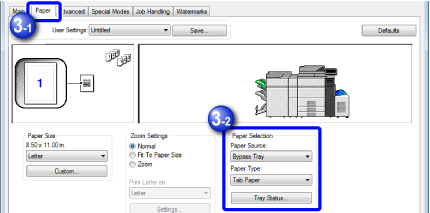

- Tab paper can be loaded into tray 4, the bypass tray and large capacity trays.
- In the machine side, also specify the paper type for the tray with tab paper to be loaded in [Tab Paper].
Tab Paper Print (PCL6 only)
Open the data into which you wish to insert tab paper, and then select the settings.

Click the [Special Modes] tab
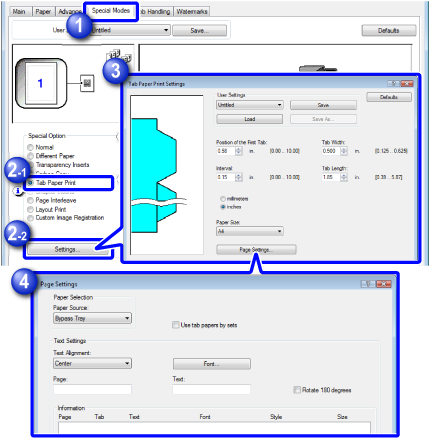

Select [Tab Paper Print] and click the [Settings] button

Select the tab position settings
For commercially available tab paper, use the existing settings such as [LT-5tab-A] in "User Settings". For other types of tab paper, the position of the first tab, the distance between tabs, and the horizontal and vertical dimensions of the tab can be directly entered or changed using the button. In addition, select the size of the tab paper from "Paper Size".
button. In addition, select the size of the tab paper from "Paper Size".
The tab paper settings can be stored and a stored file can be opened from "User Settings".
Select the page settings
Specify the pages where you wish to insert tab paper and enter the text that you wish to print on the tabs. Also select the font and adjust the layout.
- Tab paper can be loaded into tray 4, the bypass tray, and large capacity trays.
- In the machine side, also specify the paper type for the tray with tab paper to be loaded in [Tab Paper].