PRINTING SPECIFIC PAGES ON DIFFERENT PAPER
Overview
In a Windows environment
The front and back covers and specified pages of a document are printed on paper that is different from that used for other pages.
Use this function when you wish to print the front and back covers on heavy paper, or insert colored paper or a different paper type at specified pages.
As necessary, paper can be inserted as insertion sheets where nothing is printed.
Use this function when you wish to print the front and back covers on heavy paper, or insert colored paper or a different paper type at specified pages.
As necessary, paper can be inserted as insertion sheets where nothing is printed.
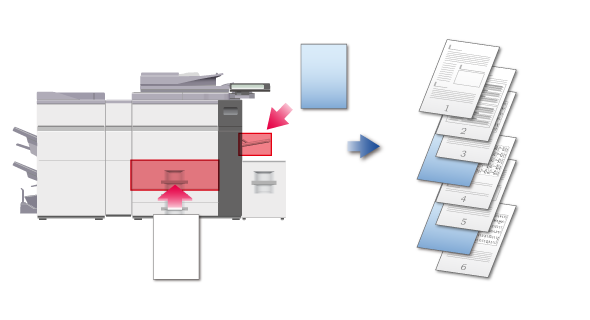
In a Macintosh environment
The front and back covers are printed using paper that is different from that used for other pages. This function can be used, for example, when you want to print only the front and back covers on thick paper.
Operation
 Windows
Windows

Click the [Special Modes] tab


Select [Different Paper] and click the [Settings] button

Select the paper insertion settings
- Set the paper source, insert position, and the printing method.
- Click the [Add] button and your settings will appear in "Information".
- When you have finished selecting settings, click the [Save] button in "User Settings" to save the settings.

Click the [OK] button

- When [Bypass Tray] is selected in "Paper Source", be sure to select the "Paper Type" and load that type of paper into the bypass tray.
- When [Other Page] is selected for "Insert Position", specify the insert position by directly entering a page number.
- If inserts are successively inserted at the same page, "Printing Method" can only be set to [Blank].
 When "Printing Method" is set to [2-Sided], the specified page and the next page after it will be printed on the front and reverse side of the paper, and thus an insert setting at a page printed on the reverse side will not be effective.
When "Printing Method" is set to [2-Sided], the specified page and the next page after it will be printed on the front and reverse side of the paper, and thus an insert setting at a page printed on the reverse side will not be effective.
 Macintosh
Macintosh

Select [Printer Features], then select [Different Paper]


Select the cover insertion settings
Select the print setting, paper tray, and paper type for the front and back covers.