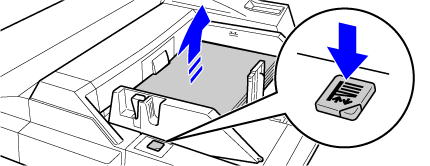BYPASS TRAY
Overview
Use the bypass tray for printing on plain paper, label sheets, tab paper, and other special media.
A maximum of 100 sheets of paper can be loaded into the bypass tray (on the machine), or a maximum of 500 sheets can be loaded in the bypass tray (on the large capacity trays), and continuous printing is possible as is the case with other trays.
For detailed information on the sizes and types of paper that can be loaded into the bypass tray, see "MACHINE SPECIFICATIONS/COPY SPECIFICATIONS", "SPECIFICATION OF LARGE CAPACITY TRAYS", and "PAPER TRAY SETTINGS" in the Setting mode in the "Quick Start Guide".
A maximum of 100 sheets of paper can be loaded into the bypass tray (on the machine), or a maximum of 500 sheets can be loaded in the bypass tray (on the large capacity trays), and continuous printing is possible as is the case with other trays.
For detailed information on the sizes and types of paper that can be loaded into the bypass tray, see "MACHINE SPECIFICATIONS/COPY SPECIFICATIONS", "SPECIFICATION OF LARGE CAPACITY TRAYS", and "PAPER TRAY SETTINGS" in the Setting mode in the "Quick Start Guide".

- When using plain paper other than TOSHIBA standard paper or special media other than TOSHIBA-recommended transparency film, or when printing on the reverse side of paper that has been printed on one side, load paper one sheet at a time. Loading more than one sheet at a time will cause misfeeds.
- Before loading paper, straighten any curling in the paper.
- When adding paper, remove any paper remaining in the bypass tray, combine it with the paper to be added, and reload as a single stack. If paper is added without removing the remaining paper, a misfeed may result.
How to place the original
Load paper up to 7-1/4" × 10-1/2" (A5) size in landscape orientation.
| Bypass tray (on the machine) | Bypass tray (on the large capacity trays) |
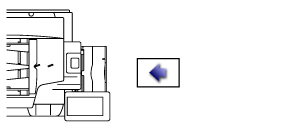 |
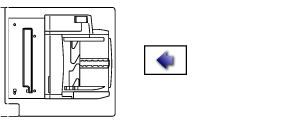 |
Loading tab paper
When printing on tab paper, be sure to place the paper with the print side facing up.
For the bypass tray (on the large capacity trays), the dedicated guide must be installed in the bypass tray guides at the rear end. The dedicated guide is in the upper side of the large capacity trays.
For the bypass tray (on the large capacity trays), the dedicated guide must be installed in the bypass tray guides at the rear end. The dedicated guide is in the upper side of the large capacity trays.
| Bypass tray (on the machine) | Bypass tray (on the large capacity trays) | |
|---|---|---|
| Left | 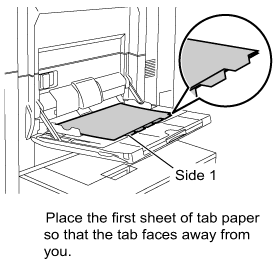 |
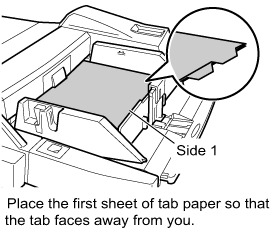 |
| Right | 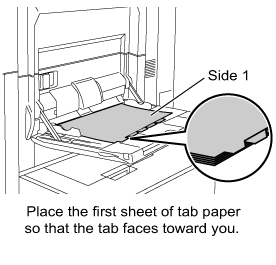 |
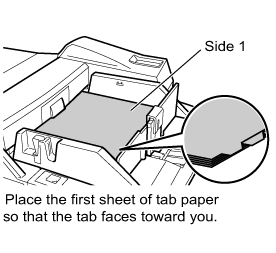 |

- Use only tab paper that is made of paper. Tab paper made of a material other than paper (film, etc.) cannot be used.
- To copy onto the tabs of tab paper, [Tab Copy] in "Others" is useful.
Inserting transparency film

- Use TOSHIBA-recommended transparency film.
- When loading multiple sheets of transparency film into the bypass tray, fan the sheets several times before loading.
- When printing on transparency film, remove each sheet as it is printed and output from the machine. Allowing sheets to stack in the output tray may result in curling.
Operation
Bypass tray (on the machine)

Open the bypass tray
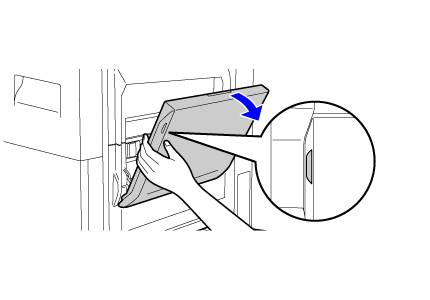 When loading paper larger than 8-1/2" × 11"R or A4R, pull out the extension guide.
When loading paper larger than 8-1/2" × 11"R or A4R, pull out the extension guide.
Pull the bypass tray extension all the way out.
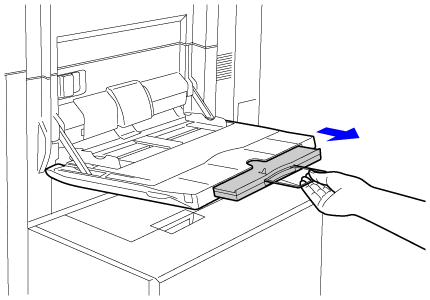
 Do not place heavy objects on the bypass tray or press down on the tray.
Do not place heavy objects on the bypass tray or press down on the tray.
Adjust the bypass tray guides to the size of paper to be loaded
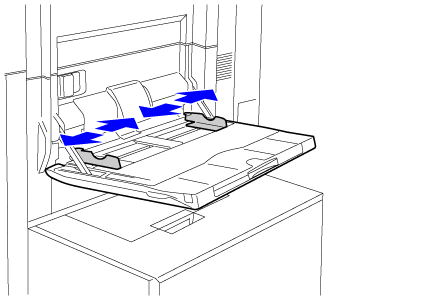

Insert the paper along the bypass tray guides all the way into the bypass tray until it stops
Load paper with the print side facing up.

- Do not force the paper in.
- If the bypass tray guides are set wider than the paper, move the bypass tray guides in until they correctly fit the width of the paper. If the bypass guides are set too wide, the paper may skew or be creased.
Bypass tray (on the large capacity trays)

To replace the paper in the bypass tray, press the operation button and remove the paper
The paper table goes down. The operation button blinks while the paper table goes down. The button lights up when the paper table has gone down. Do not remove the paper until the button ceases blinking.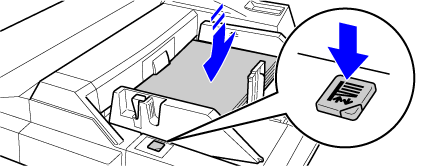

Adjust the bypass tray guides to the size of paper to be loaded
Grasp the guide lock lever to adjust the bypass tray guides to the paper size. Be sure to adjust the bypass tray guides at the rear end.
When loading paper larger than 8-1/2" × 11"R or A4R, be sure to pull out the bypass tray extension. Remove the bypass tray guide at the rear end and attach them to the inserter tray.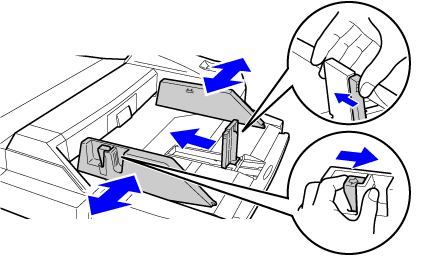
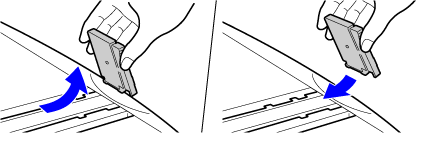

- Pull the bypass tray extension all the way out.
- When loading paper larger than 8-1/2" × 14", or A3W, remove the bypass tray guides at the rear end.
 Do not place heavy objects on the bypass tray or press down on the tray.
Do not place heavy objects on the bypass tray or press down on the tray.
Insert the paper along the bypass tray guides all the way into the bypass tray until it stops and adjust the right-side guide
Load paper with the print side facing up.
The stack must not be higher than the indicator line.
A maximum of 500 sheets of paper can be loaded into the tray.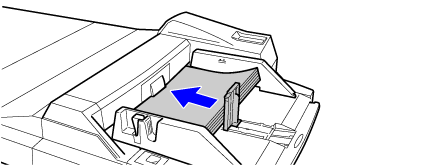

- Do not force the paper in.
- If the bypass tray guides are set wider than the paper, move the bypass tray guides in until they correctly fit the width of the paper. If the bypass guides are set too wide, the paper may skew or be creased.

Press the operation button
The paper table goes up. The operation button blinks while the paper table goes up. The button lights up when the paper table has gone up.